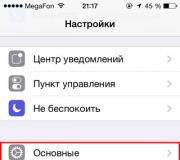How to make a start page in a moss. Customizing the FireFox home page. Returning browser settings if they are not saved
The Mozilla Firefox start page is the page that opens when the program starts, and many users occasionally need to change the so-called home page in their favorite browser. Mozilla Firefox is the second most popular browser among Internet users. This program is now available for use on many devices and various operating systems (from desktop to smartphone, from Windows to Android).
The Firefox home page is a very important element and the fact that the home page address has changed due to a virus or lost settings is very annoying for many users. Also, the installation of the start page can be encountered in the case of a new installation in the browser or when switching to a new profile.
In this tutorial, we'll explain how:
- create or change home page in Mozilla Firefox
- make your favorite site the home page, for example Yandex.ru, Mail.ru, Google.ru or any other.
How do I make the start page in Firefox?
Launch Firefox, if it is not already running, and go to the "Settings" menu item
Then, on the "General" tab, focus on the "Startup" section. In order for your favorite site to open when you start your browser, in the "When Firefox starts" item should indicate "Show home page", and in the next item "Home page" specify the address (URL), for example, copied from the address bar of Firefox, start pages.

In newer versions of Firefox, the settings are saved automatically after changing the settings, but in older versions it was necessary to save the settings by clicking the appropriate button.
After that, you can close the Mozilla Firefox window and, starting the program again, you will see that the configured home page opens.
How easy is it to make Yandex.ru home page?
A quick way to make a Yandex home page is to go to the site by entering the address yandex.ru into the address bar, and on the page of a popular Russian search engine that opens, click on the "Set as home page" link in the upper left corner.

Can I make Firefox my start page?
If you have a page open in your tab and you want to make it your home page, then you can go to the home page settings when you start the Firefox browser, as mentioned above, and click the "Use current pages" button and the address of the open site will be substituted in the " Homepage".
Can Firefox bookmark my home page?
Yes, you can, if you have a site in your bookmarks (or also called Favorites) that you want to set as your home page. To do this, you again need to go to the settings and click the "Use bookmark" button and select the desired site from the bookmark tree, as shown in the photo.
This article provides information on how to change the start page in Mozilla Firefox. After all, there are different cases. Sometimes, the user can unknowingly change the settings when installing software downloaded from the Internet. Sometimes it can happen due to malware.
What is Mazil Firefox start page
The Mozilla Firefox start page is the page that opens when the browser of the same name is launched. It consists of a set of popular sites selected by developers from the Mozilla Corporation. This selection can, if desired, be changed to suit your needs and preferences. This handy feature allows users to organize their favorites.
You can manipulate the start page as follows. In the upper right corner of the browser, select the icon with three horizontal stripes, then click on the "Settings" tab in the context menu.
In the page that opens, in the "Basic" item, it is possible to make changes, namely the following:
- how to make a search engine;
- how to make a start page in Firefox;
- how to change the home page in Mozile;
- how to choose a folder to download files;
- various manipulations with tabs.

When Firefox starts
It is possible to customize the display of the home page in three options at your discretion:
- Choosing a home page generated by search engine developers (if you wish, you can either add the necessary sites or delete unused sites at any time).
- Show blank page.
- Show windows and tabs that were open when the browser was closed (useful for unfinished work with many tabs).
Homepage
As for the "Home Page" settings, everything is very simple here too. There are also three options for displaying the home page:
- By selecting this item when the page is open, a link will appear in the “Home page” column, for example, to “www.yandex.ru”. You can insert any other necessary link into this window.
- At this point, you can customize the home page by selecting the necessary link from the history of visiting Internet sites.
- If all else fails, you can restore the default home page display settings.
When starting the browser, many users begin to enter a specific address into the address bar, most often this is the usual Yandex or Google search engine. Agree - it's not always convenient.
That is why, in this article, I will tell you how to make a start page in various popular browsers.
The start page is the page that opens immediately when you start the browser. Accordingly, you can start working with it without doing any unnecessary actions for this.
As a start page, in many browsers, you can set any site you are interested in. For example, in the article I will describe, how to make the Yandex search engine a start page in selected browsers.
How to make a start page in Google Chrome
Launch Google Chrome, click on the "Menu" button and go to the "Settings" browser.

In field "Add page" enter the URL of the site we need and click "OK". As I said above, I enter the address of the Yandex search engine, you can insert any other address of the site that is interesting for you here.

Please note that when you start the browser, all pages in this list will open in tabs. Those of them that you do not need can be deleted by clicking on the cross.

If you have several pages from which you prefer to start working in the browser, you can use visual bookmarks for Google Chrome. For convenience, you can also customize the home page settings by clicking on the house icon in the upper left corner of the browser.
How to make a start page in Mozilla Firefox
Launch Firefox and go to "Menu" - "Settings".

On the "Basic" tab, expand the drop-down list "When Firefox starts up" and we take Show home page.
Now in the field "Homepage" enter the address you want. In my case, the Yandex search engine will be the start page for Mozilla Firefox.

Thanks to many different extensions, you can set Yandex visual bookmarks for Mozilla Firefox as your start page. Install the required extension and copy the address of the page with open visual bookmarks into the field "Homepage".
With their help, you will get quick access to many sites. Moreover, they display the sites that you visit most often, you can also configure them yourself.
How to make a start page in Opera
Launch the browser and press the "Menu" button in the upper left corner, from the list go to "Settings".

On the "Basic" tab in the "At startup" section, put a marker in front of the item "Open a specific page or multiple pages", then follow the link "Set Pages".

Now in the field "Add the desired page" enter the address of the page that will be your home page, and click "OK".

Now I have a Yandex start page in the Opera, you will have the one whose address you enter. It is she who will open when you start the browser.
How to make a start page in Internet Explorer
Launch the browser. Unfortunately, you will not find the Menu button here, so press Alt on the keyboard. The standard IE menu appears. Click on the "Service" tab and select the item Internet Options.

In the next window, on the "General" tab, pay attention to the section "Homepage"... Now copy the URL of the page you want to make your homepage and paste it into a free field, click "Apply" and "OK".
If you want several pages to open when IE starts, enter the address of each of them in this field on a new line.

How to create a start page in Yandex Browser
The browser is the newest at the time of this writing, and, as for me, the most "interesting": after all, the developers have removed the function of customizing the start page in it (maybe they will change something later).
Click on the "Menu" button and select "Settings".

Here you can mark with a marker or, or "Restore last opened tabs".
In the second case, when you start the browser, all sites that you did not close the last time will open. If you check this box, you close all tabs when you finish working in the browser, then when you start it again, the Yandex start page will open.

Considering that, as an example, I make Yandex the start page in all browsers, then this will suit me. But…
If you want to make any other site as a start page, check the box "Open Quick Access Page"... Now, when you start Yandex Browser, a page will open that looks like this - this is the so-called "Scoreboard".

It is very similar to visual bookmarks. The rectangles will display thumbnails of the sites you frequently visit. By clicking on one of them, you will immediately go to the desired page. In addition, you can add up to 20 thumbnails with the sites you need and pin any of them in a certain square. As for me, this can be used as an alternative for setting the start page in Yandex Browser.

Now you shouldn't have any questions about how to make the start page in such popular browsers as: Chrome, Mozilla, Opera, Internet Explorer and Yandex Browser. Everything is done very quickly and easily.
When you first start Firefox, click the home button or create a new window you "re greeted with the home page. The default Firefox home page contains a handy default engine web search and quick links to downloads, bookmarks, history, add-ons, Sync and settings.Also, if you had tabs open the last time you used Firefox, you can restore them from the home page with a single click.
Table of Contents
How do I get the Firefox home page?
The default Firefox setting is to show you the Firefox home page when you start Firefox, click the home button or open a new window.
If you don "t see this page when you start Firefox, click the home button or open a new window, you can restore the default setting like this:
Note: For more information about home page settings including how to change it to something else, see How to set the home page.
Access downloads, bookmarks, history, add-ons, Sync and settings from the home page
The default home page includes the following buttons at the bottom of the page:
- Downloads: Click here to open the list of your in the library window.
- Bookmarks: This opens your bookmarks in the library window. See Bookmarks in Firefox for more information.
- History: This opens your browsing history in the library window. See Delete browsing, search and download history on Firefox and How do I remove a single website from my history? for more information.
- Add-ons: Quickly access the add-ons manager. For more information, see Find and install add-ons to add features to Firefox.
- Sync: Click here to set up Sync and take your tabs and bookmarks with you. See How do I set up Sync on my computer? for details.
- Options: Preferences: Quickly access Firefox Options Preferences.
Restore your tabs and windows from the last time you used Firefox
If you had tabs and windows open when you closed Firefox, the default Firefox home page will have a Restore Previous Session button. To get your tabs and windows back, just click it.
In this lesson we will consider how... If you have a favorite site that you visit every race when you open your browser, then this is for you. After all, you must admit that besides the fact that it saves time, it is also pleasant.
Let's say you check your email every day when you open your browser. You can make the site where your mail is open a start page. You no longer have to type in an address or click on a bookmark.
So how make a start page in Mozile... There are two options. Consider both so you know just in case.
Open Mozila and select the "Tools" menu at the top, and the "Settings" item in the drop-down list.
In the window that appears, go to the main tab, write in place "Home page", the site that we want to make the start page in Mozilla, and click "OK".

Well, this is the first way to create a start page in Mozile.
Another way is simpler and faster. To do this, we need to go to the site that we want to make the start page.
After we have opened the site, drag its tab to the house icon at the top of the browser and release it.

In the window that appears, confirm by clicking the "OK" button.

That's all! Two ways how make a start page in Mozile... Which one to use is up to you.
Useful video:
STOP! Read related articles - learn new things:
Comments:
tell me where to press to add a page to the muff
how to make a start page in mozilla
Well, yes, I made the start page, it is now Yandex, but if I open a new tab, my mail.ru comes out again, how to get rid of it?
I did it using two methods, but still, when you open Mozila, a webbolt search engine appears, help how to get rid of it and make visual bookmarks as a start page? otherwise I'm already completely worn out
Sophie I am writing to you a hard disk is where you can put files to load files usually there are two hard disks, one C where Windows and programs are installed and the second D where you can upload your game files, etc. can be on the desktop or in the start menu about cleaning clean you can format this entire disk completely or you can selectively delete programs
what is a hard disk and where is it and how to clean it?
THANKS A LOT
Help me please! Solve the problem! I go to Avito and a sign pops up on my screen: If the computer or network is protected by a firewall or a proxy server, make sure Firefox is allowed to access the Internet. Other pages open without problems. What to do?
I don’t know how to add a tab
And how to make visual bookmarks as a start page? (