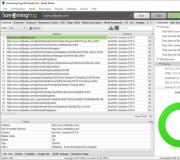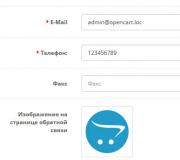Performance testing. Grand Theft Auto V. Graphics. Settings guide. Performance testing Full optimization of gta 5 for weak pc
If you are experiencing FPS freezes in GTA V and you have a G-SYNC-enabled monitor, just try turning it on. They say it eliminates completely. Well, who, like me, does not have this technology, welcome to the guide.
An integral guide
READ THE LAST SECTION OF THIS MANUAL IMMEDIATELY
GoTo "What's the trick". It contains the conclusion of the entire manual. Everything between this section and the last, now post useless observations and reasoning. If I have time, I will remove the unnecessary or even rewrite the manual.
Loading textures instead of micro-freezes FPS (FPS drops to 0)
I'll tell you about the most interesting things right away :)
I have not tested this setting without all the other tweaks that will be discussed later, but I noticed that it is abrupt negates all micro-freezes, but sometimes textures are loaded on the fly instead eg bushes - a simpler texture is displayed first, then a normal one.
It's about the parameter "Image Resolution Scale"... When I set the value 5/4 (1.250)
, FPS stutters are gone... Before that, I have already applied some of the tweaks, which will be discussed further, but this is not the point. If I set the default, the friezes are returned. Checked many times including, shutting down, restarting and not restarting the game.
You can use other values, but everything above 5/4 (1.250)
will reduce the FPS, and anything lower will degrade the image quality.
My config it worked on
Processor: Intel Pentium G4500 @ 3.50GHz (onboard GPU disabled in BIOS)
Video card: Palit GeForce® GTX 980 Super JetStream 4Gb
Motherboard: MSI H110M PRO-VH (MS-7996) with latest BIOS 2.30
RAM: DIMM DDR4, 8GB (2x4GB), Kingston HyperX Savage Black, HX421C13SBK2 / 8 2133 MHz Dual channel СL13
OS: Windows 10 x64 with all updates as of 20 Jan 2016.
SSD: 512 Gb OCZ Agility 4
Windows 10, GTA V and Steam on SSD.
The video card is connected to a Samsung UE40ES7507U (60Hz) TV via HDMI in PC mode via a Pioneer VCX-421 AV receiver with a "through" video signal.
Game settings in the NVidia control panel
More on this + essential optimization tweaks in another guide - which is essentially an integral part of this guide.
Here I will only give screenshots of the settings. Please note that the settings must be specified for gta5.exe, NOT for gtavlauncher.exe.
However, if you are using ShadowPlay, but you do not need or do not particularly need the background recording function, I would recommend turning it off. Especially if you have an SSD, as this can accelerate its wear:
Regarding autoloading, everything is simple - nothing extra... This is how it looks to me.
Despite the fact that grand theft auto 5 was released more than three years ago, and on the PC more than a year ago, it was and remains a true standard of graphics in computer games. As before, players around the world conditionally evaluate the power of their computer, checking how well it works with Grand Theft Auto 5. The game really does not always work stably even on fairly powerful machines, what can you hope for those whose silicon friend is about to do it your 7th birthday? In this article, we will try to help you make the optimization of GTA 5 successful. Here you will find not only a patch for weak PCs, but also a couple of very useful tips to optimize the performance of your video card and operating system. Make sure your game doesn't lag!How to increase FPS by delving into the settings
Don't worry, there are ways to optimize the game for slower PCs and this article is where you will find the best, proven and effective ones. So how do you configure GTA 5? How do I run the game on my laptop? Let's start with the most obvious and simplest ways, because, quite possibly, this will be enough to increase the FPS on your computer. Our GTA 5 optimization will start by doing a good job of digging into the game's settings and your computer's configuration.First of all, lower the requirements. Disable everything related to post-rendering, anti-aliasing (including FXAA and MSAA), object draw range, screen resolution and texture quality. The game has a special scale for the use of video memory (displayed directly in the settings window in the game), focusing on which you can easily select the appropriate settings for your system. Another important point is the choice of the DirectX version to use. DirectX 11 requires much more computer resources to run than DirectX 10.

If you set everything that is possible to the minimum and still did not get a comfortable number of displayed frames per second for the game, then do not despair! Let's try to dig into the software settings for your video card. In addition to the usual device management tools (like the NVidia Control Panel), there is also special software designed to optimize the performance of your video card in modern games. For NVidia video cards, such a program is called GeForce Expirience, AMD video cards use an analogue - AMD Catalyst or Radeon Software Crimson Edition. Both of these programs do an excellent job of optimizing the operation of the video card, which should significantly increase the FPS of GTA 5 PC.
Also, of course, it is worth ending all programs that consume computer resources. This refers to: browsers, streaming software, other games, and the like. If your GTA 5 lags terribly, then look in the "task manager" and the quick access panel, most likely, there you will find a lot of programs that take away precious computing power from the game. There is an even more radical way (which, however, does not guarantee success): save all the information you need to some external medium and completely reinstall Windows. Believe me, even heaven, even Allah, does not know exactly how much various information junk has accumulated on your computer, especially if you have not really been cleaning the system for a long time. The new, not yet clogged with garbage, the system will always work faster and more stable than the old and cluttered one.
Programs to increase FPS in GTA 5
You have done everything described in the first part of the article, but your FPS still does not rise above 5? Don't worry, there are a couple more GTA 5 ways for weaker PCs. Fortunately, there is a GTA 5 patch for weak computers, as well as various programs that allow you to play GTA 5 60 FPS. Let's start in order:FPS Booster

FPS Booster GTA 5, most likely, will be the answer to the age-old question: how to increase the FPS in GTA 5. This small utility disables some processes in GTA 5, and also increases the priority of the game when allocating computer resources. The program really works, which was verified by us experimentally. GTA 5 FPS increased by an average of 20-30%, without any particularly noticeable deterioration in graphics. The latest version of FPS Booster is completely free to download from our website.
Extreme Low End PC Settings

This program, or rather, a GTA 5 mod for weak computers, allows you to lower the game settings even lower than the standard GTA 5 pc configuration tool allows. According to the author, this utility is able to provide a more or less comfortable game, even on computers with only 2 Gb of RAM, which is much lower than even the minimum requirements of GTA 5, officially announced by Rockstar Games. You can also download this program absolutely free of charge from our website. This patch for GTA 5 for weak computers will probably be your last chance, if nothing else has helped.
If even after all the above steps, you still could not play Grand Theft Auto 5 for your pleasure, then all that remains for us is to advise you to hand over your antique computer to some museum and still get something more modern ...
Let's analyze each of the GTA 5 optimization options so that it is acceptable to play it, without significant drawdowns in fps.
GTA 5 settings for weak computers, laptops
You can significantly speed up the game by properly adjusting the game parameters, thereby getting rid of lags and freezes. To do this, simply set all the values in the graphics settings to the minimum, disable unnecessary functions: tessellation, filtering, etc.; and also lower your screen resolution. You can also download a ready-made settings file, where all values are set for a fast flight of the game.Download GTA 5 patch for weak computers, laptops - 1
This archive contains an xml file of graphics settings for running GTA 5 on weak computers. To install it, just copy settings.xml and paste it into the " Documents / Rockstar Games / GTA V".Tested on intel i5-2450M with GT 520MX video card, fps increased from 25 to 40!

Patch for gta 5 for weak PCs - 2
If, after installing the first patch with the settings, the game continues to slow down, then try rolling these configs.Here, in essence, the principle is the same as in the first version + a small screen resolution and disabled shadows. Installation is the same as above. Tested on
AMD Trinity A5600K @ 3.7GHz with 512 MB integrated APU Graphics
RAM 4 GB
Win 7 64 bit
produced 40-60 fps!





GTA 5 Mod for weak PCs, laptops
This mod includes a graphics settings file, scripts that increase the optimization of the game, which perform the following functions:- Turn off Bloom Effect(Barely noticeable);
- Reduce LOD Fade distance, makes objects such as ground details transparent or invisible;
- Change the color and clarity of water;
- Modify the settings.xml file who is responsible for the graphics.
CPU: Intel Core 2 Duo 2.0ghz or higher
GPU: Intel HD Graphics 2000, 2500, 3000,
4000, 4400, 4600, 5000, AMD Radeon HD
3000, 4000, and 6000 series

Installation:
- Download;
- Start OpenIV and go to the GTA 5 directory;
- Open the Update folder and select the update.rpf file
- Install the ASI plugin that will pop up in the application window;
- Open the "common / data" folder;
- Drag the visualsettings.dat file there from the archive, thereby replacing the original;
- Now in Windows open the Documents folder and go through "Rockstar Games / GTA V" there, and paste the settings.xml file of their archive, replacing the one inside;
- Close OpenIV and now you're done.
Download GTA 5 for Weak PC, Laptop - Mod with Online Games Support
This version of the "mod" does not affect important game files, i.e. does not modify, but only replaces the standard settings.xml file and writes the values to the command line located in "commandline.txt". Accordingly, this option allows you to play online.- settings.xml paste with replacement in "Documents / Rockstar Games / GTA V".
- commandline.txt is inserted into the root folder of the GTA V.

Many still have a weak computer at home, and the gaming industry does not stand still - games are becoming more and more demanding on the resources and computing power of the PC. In this article, you will learn how to optimize GTA 5 for playing on a weak computer so that you can at least somehow play it.

Change settings in settings.xml
The first thing we need to do is turn all the settings to the very minimum, but this cannot be done through the game menu Gta v, so we will do everything with pens. Download the ready-made settings file settings.xml and replace the original settings file with it (after saving it), it is located along the path: C: \ Users \ USER_NAME \ Documents \ Rockstar Games \ GTA V \ settings.xml. You just need to replace the name of the video card with yours in it, we take it from the original settings.xml the very last line. In the archive there are 3 options for settings for extensions, choose which one you need, if the computer is really a bucket, then choose 800x600.

Shadows will be removed, graphics to a minimum, in general, everything will be at the very minimum, the drawing distance is minimal, but the FPS will increase.

GTA 5 FPS booster program
Second - run GTA 5 through the program FPS booster, which will improve game performance by 20-30%.
How to use FPS booster: there is a file in the archive with detailed instructions, but I will describe it briefly. Download FPS booster, unpack it into any place, not necessarily in the game folder. Further, if you have a Steam version, then run GTA 5 through the file "START_GTAV.bat" and follow the instructions in the window that appears, if you have downloaded the game from a torrent, then move the file "Non_Steam_GTAVLauncher.bat" from the standalone_scripts folder to the game folder and launch the game through it.
FPS booster terminates all unnecessary processes and services on the computer, even turns off the explorer, freeing up precious resources for the game, which significantly increases the playability and FPS on the old PC. After exiting the game, all services are started again.

If you followed the procedures described above, but still did not achieve a comfortable FPS, then nothing will help here, except for a PC upgrade.
The fifth numbered part of Grand Theft Auto, having successfully emptied the wallets of console players, after a long delay, came to personal computers. A large open world and a trio of crazy bandit heroes await those who are ready to share their adventures. But today we will not talk about how GTA 5 can entertain the player, and not about the features of the gameplay. It's about performance and fine-tuning graphics parameters.
GTA V offers a diverse game world with completely different locations - business districts of the metropolis, slums, industrial complexes, mountain ranges, forests and deserts. Huge scale, great variety and detailed study of the environment. You can enjoy some of the views from the lower screenshots in 2560x1440 resolution.



The game pleases with good clear textures and relief surfaces, for which parallax mapping is actively used. Even ordinary lawns have a raised texture, rather than using the usual painted texture.


As a clear illustration of the work of parallax mapping, we will give a screenshot, which at the same time clearly shows the work of the effect of changing the depth of field, which is actively used in the game.

Thanks to this lens effect, backgrounds are blurred, allowing for a more natural perception of the overall panorama.

The time of day and weather in the game changes. All objects cast correct soft shadows away from the sun. Cute sunrises and sunsets are complemented by rainbow effects.

The rendering range of objects is very high. By default, there is a noticeable change in the clarity of details as you move away from the camera. When using additional settings, the effect is leveled. This will be discussed in more detail below.

The general physics of the interaction of objects at the traditional level for such games. The surroundings are mostly static, but the pillars and display cases are beating. In story missions with big explosions, GTA 5 shows a good show with a bunch of bits and pieces. Control and physical model of car behavior at the usual GTA level, without any complications. In particular, only very serious damage affects the behavior of the machine. Externally, the cars look great - they shine in the sun, reflect all surrounding buildings and lights on a smooth glossy surface.

Water surfaces look nice, but nothing more. In Watch Dogs, the water was more beautiful and livelier.

If we make a general comparison of graphics with Watch Dogs, then the technological advantage of the Ubisoft game is felt. But GTA V has a more meticulous attention to detail and more external variety.
The computer version of GTA 5 has a lot of graphical settings. Not all of them are clear to the average player. Some do not always directly indicate the effect they have on the overall picture quality. Sometimes the very meaning of the settings is lost due to the free translation of specific names. We will help you understand all their diversity. Let's see how the individual parameters affect the image, and how it affects performance. Based on the results, it will be possible to draw conclusions about which settings are most critical for performance, which ones hit the visual beauty a lot, and which ones do not. This information will be relevant for owners of mid-range video cards and below. On the basis of our guide, it will be possible to select the optimal ratio of parameters that allows you to increase performance with minimal loss of picture quality.
Those who want to get the most out of the game will not be forgotten either. There will be a comparison of different anti-aliasing modes. Let's find out which of them are the most successful, which are the most resource-intensive. Let's explore the impact of "advanced image settings" that raise the graphics bar beyond what the game offers by default.
Test configurations
Main test bench:
- processor: Intel Core i7-3930K (3, [email protected], 4 GHz, 12 MB);
- cooler: Thermalright Venomous X;
- motherboard: ASUS Rampage IV Formula / Battlefield 3 (Intel X79 Express);
- memory: Kingston KHX2133C11D3K4 / 16GX (4x4 GB, [email protected] MHz, 10-11-10-28-1T);
- system drive: WD3200AAKS (320 GB, SATA II)
- power supply unit: Seasonic SS-750KM (750 W);
- monitor: ASUS PB278Q (2560x1440, 27 ″);
- GeForce driver: NVIDIA GeForce 350.12;
- driver for the rest of the Radeon: ATI Catalyst 15.4 beta.
For testing processors, an additional test bench with the following configuration was used:
- processor # 1: Intel Pentium G3258 (3.2 GHz nominal, 3 MB);
- processor # 2: Intel Core i7-4770K (3.5 GHz nominal, 8 MB);
- motherboard: ASRock Z97 Anniversary (Intel Z97);
- memory: GoodRAM GY1600D364L10 / 16GDC (2x8 GB, 1600 MHz, 10-10-10-28-2T);
- system drive: ADATA SX900 256 GB (256 GB, SATA 6 Gb / s);
- power supply unit: Chieftec CTG-750C (750 W);
- monitor: LG 23MP75HM-P (1920x1080, 23 ″);
- operating system: Windows 7 Ultimate SP1 x64;
- GeForce driver: NVIDIA GeForce 350.12.
Testing was carried out using the built-in benchmark, which includes five test scenes. The average fps for each scene was taken into account and the final average value was calculated. To reduce the error, four benchmark runs were performed. Note that the test results in the game are not displayed, all data is saved at c: \ Users \ Username \ Documents \ Rockstar Games \ GTA V \ Benchmarks as a text file.
The logs also record the minimum fps for each test scene. But these values are too volatile and differ with each new run. At the same time, even in the case of real "lags", noticeable to the naked eye, these values were slightly different from the minimum fps on the cards, which produced a smooth picture. We ended up using Fraps for additional monitoring. And the minimum fps on the graphs is the average minimum value at the end of each of the four runs of the benchmark, recorded by the program.
When considering the effect of settings on performance, one video card will be used - an unreferenced GeForce GTX 760 2GB with frequencies at the level of standard versions. The order of testing is as follows: the configuration of the maximum graphics settings without anti-aliasing is taken at a resolution of 1920x1080, one of the parameters is changed, performance is tested at different quality levels of this parameter, comparative visual materials are provided with a demonstration of the difference in picture quality. Then all parameters are set back to the initial maximum value, and the change of another parameter with the corresponding tests begins.
Actively ignoring constraints, which allows you to use the most difficult parameters. All tests were carried out in the DirectX 11 rendering mode, since this API has long been the main one even for budget graphics solutions. But the game also supports DirectX 10.1 and DirectX 10.
The order of studying individual parameters corresponds to their order in the game menu. An exception is made for the shadow settings, of which there are several, and they are to a certain extent interconnected. After considering the main parameters of the graphics, we will move on to additional ones, where a phased joint inclusion of all items will be carried out.
The next stage of the article is comparative tests of different AMD and NVIDIA video cards with high graphics quality. In the end, there will be testing of processor dependence using Intel CPUs of different price categories.
Anti-aliasing modes
The game supports FXAA and MSAA anti-aliasing. For users of GeForce video cards, TXAA anti-aliasing is also available. The latter is activated after enabling MSAA in the settings as an additional option. Urban surroundings and industrial landscapes are always replete with straight lines, so that the stepped edges of objects are clearly visible here. The stepped outlines of the car against the background of a light road surface are no less visible. So you can't do without anti-aliasing. You can evaluate the effect of activating different anti-aliasing methods in comparison with the mode without anti-aliasing from the lower screenshots.





The color saturation of the vehicle in the foreground changes slightly due to the subtle fog effect. We do not pay attention to this, we carefully study the surrounding objects and elements. For clarity, let's compare the same fragments of each screenshot.

I would like to note the good quality of FXAA, which is not the case in all games. The worst effect of smoothing "steps" at the boundaries of objects is given by MSAA in 2x mode, which is quite expected. Switching multisampling to 4x mode improves the picture. The transition to TXAA provides even smoother edges. And from this point of view, this mode is the most effective. But with it, the overall picture is blurred a little, the clarity of details is lost. Compare the pavement, grass and shingles in the larger screenshots - these are the elements that show the difference most clearly. The relief texture of the grass with TXAA is generally lost. FXAA gives a clearer picture.
The best balance between anti-aliasing and clarity is provided by MSAA 4x. Note the crane and the neighboring house in the background. With MSAA, they are clearer, even the inscription on the poster appears, which is not at all visible with FXAA.
Note also that the game has an interesting parameter "MSAA for reflections". It is logical to assume that it affects the smoothing of the edges of reflections, which are most often seen on the surface of cars. In practice, we did not see any difference in reflections with and without MSAA 4x. Perhaps we are talking about reflections on other surfaces. It is possible that the very effect of this anti-aliasing is poorly expressed.

Now is the time to take a look at how all of these modes affect performance. Experienced graphics card - GeForce GTX 760.

Activating FXAA in relation to the mode without anti-aliasing gives a drop in fps by only 4%. Enabling MSAA 2x in relation to the mode without anti-aliasing on the test card results in a performance drop of 21% in the minimum parameter and up to 30% in the average game frame rate. Switching to MSAA 4x gives a reduction of 16% relative to the simpler multisampling mode. TXAA 4x is given 3-4% harder. If we additionally enable an anti-aliasing mode for reflections of a similar quality to MSAA 4x, then we get the frame rate on the same level as the TXAA mode, which is 46-57% lower than the initial level without AA.
FXAA has a good visual impact and minimal impact on performance. MSAA is slightly better in terms of clarity, but the performance losses are impressive. Such a serious decrease in fps may be due to insufficient memory. Even without anti-aliasing, the game demonstrates that it will use about 2.5 GB at a resolution of 1920x1080.
Population
Three points are related to the density of people on the streets of the city. These are Population Density, Population Variety and Distance Scaling. Each has its own scale with 10 gradations. The first two points are quite obvious - they regulate the number of people on the streets and the use of various models for them. Distance Scaling is probably the distance they will appear. We gradually reduced all parameters from the maximum to half (we will consider it 100% and 50%). Based on the results of several minutes of playing in different modes, we can state the minimum difference in the number of people on the streets. Presumably, this also affects the traffic density on the roads. You don't notice any of this unless you deliberately focus on the task at hand.
At the bottom left is a screenshot of the mode when all parameters are at maximum. On the right is an image of a similar place when all three parameters are reduced to 50%.


We did not lower these parameters to zero, since even a change from 100% to 50% did not give any significant difference in the frame rate, which is clearly seen in the lower graph.

Reducing "population" and "diversity" has no effect. Changing the distance leads to a negligible increase in fps. The result is expected, because a weak adjustment of the population density will not affect the workload of the GPU. This is more relevant for the CPU. Decreasing these parameters can have a positive effect on weak CPUs. On more or less modern systems, you can immediately set them to the maximum.
Texture quality
It's time to experiment with Texture Quality. As noted above, in Ultra-quality in Full HD without anti-aliasing, the game already consumes up to 2.5 GB of video memory. It is logical to assume that graphics cards with 2 GB may experience problems because of this. And reducing the quality of textures for ordinary users will seem the most obvious solution to increase productivity. But is it? Let's figure it out now.
First, let's compare the image quality at the highest, highest and standard texture levels.


Texture Quality Very High


Texture quality high


Texture Quality Normal
Not everything is different. According to the first screenshots, a gradual decrease in the clarity of the elements of the environment is noticeable - patterns on the carpet and sofa, paintings on the wall, a slight change in the texture of jeans. In the second scene, the difference in the quality of the textures of the sidewalks and the road surface is striking.

The effect of texture quality on overall performance is minimal. When switching from maximum to high, it is almost unnoticeable. Switching to standard mode gives a ridiculous gain of a couple of percent, and this despite the fact that in this mode the consumption of video memory finally drops below the 2 GB bar. So the quality of textures can be set to the highest position, even on average video cards.
Shader quality
Next in line is the Shader Quality parameter. Three levels - from standard to very high. In theory, using simpler shaders should dramatically affect the quality of all surfaces.


Texture Shader Very High


Texture shader high


Texture Shader Normal
In fact, changing this parameter only affects the surface of the earth. As you decrease from the maximum level to a high level, the effect of the embossed surfaces becomes weaker. In normal mode, the ground and grass completely lose volume - everything is flat. And even the clarity of surfaces is sharply reduced, as when the quality of textures is reduced.

Between Very High and High, the difference is less than 3%. Switching to the simplest mode gives a noticeable increase in performance, at the level of 12-14% relative to High. And for the first time, we see an increase in the minimum fps with a decrease in a specific graphics parameter. Hence, it is highly critical to overall performance. But the image quality also suffers greatly from the minimum shader level. It makes sense to use the standard shader level only on very weak video cards.
Reflection quality
This parameter (Reflection Quality) affects all reflective surfaces - cars, shop windows, windows, etc. Four levels of quality. You can assess their impact on the overall picture by looking at the screenshots below. The rest of the graphics parameters, recall, at the maximum level without anti-aliasing. Half of the screenshots are at 1920x1080, half at 2560x1440.


Reflection Ultra


Reflection Very High


Reflection High


Reflection Normal
In the first scene, we turn our attention to the surface of the cars and the shop window. As the Reflection Quality decreases, the reflections gradually lose their sharpness and become more blurry. And at the standard level (Normal) they practically disappear, there are only glare and frosted glass windows. At the same time, even the advertising stretch on the left side of the frame looks different - the effect of iridescent gloss near the inscriptions is lost. In the night scene, everything is similar - the reflections of the lights on the surface of the cars lose their shape, and then disappear altogether.
It should be noted that highly detailed reflections fully correspond to real objects of the environment. This is not Watch Dodgs, when the windows of the buildings reflected not the opposite side of the street, but some standard image for everyone.

Reflections have a significant impact on performance as well. The decrease in quality from the highest level to a very high one is most strongly affected - an increase in fps at the level of 8-11%. And again there is an increase in the minimum fps, which is the most critical. There is little difference in frame rate between standard and high, but the picture is completely different. So we do not recommend lowering this parameter to a minimum.
Water quality
Everything is quite obvious. Changing Water Quality affects the display of water. Three levels of quality, which can be assessed by the lower screenshots.


Water very high


Water high


Water Normal
The difference between the maximum and average levels is difficult to see. But the standard mode is fundamentally different - the details of the waves are easier, there are fewer reflections and glare.

Higher water quality regimes have no effect on overall productivity. Enabling the simplest display mode allows you to win up to 3%.
Particle quality
A parameter that controls the amount of particles. Originally called Particles Quality. Its influence is quite obvious, only the particles themselves are not enough in the game, except perhaps sparks and fragments in collisions or explosions. There are no wind-blown foliage and newspapers in GTA 5. So it's not easy to tell the difference between the maximum particle level and the minimum.
Here we will do without comparative screenshots. And even in testing we will limit ourselves to extreme values - a very high level and standard.

Minimum difference. So it makes sense to reduce this parameter only on very weak systems.
Grass quality
The Grass Quality parameter affects the display of the grass. Four discrete values - from standard to ultra. For comparison, we have combined in one image fragments of the same frame from the built-in game benchmark.

Decreasing the quality of the grass by one value slightly affects its density. Further decline is accompanied by the disappearance of fern shadows. In the simplest mode, the large grass disappears. This parameter does not in any way affect the density and quality of the shrub, does not affect moss and small grass, which is implemented using embossed texturing technologies.

Significant impact on minimum fps. Hence, the quality of the herb is very important to the overall performance. Switching from maximum quality to very high quality allows you to increase the minimum fps by 12%, the next lowering gives an increase of another 8%. Between the extreme positions of quality (Ultra and Normal) there is a difference of 29% in the minimum setting and 9% in the average game frame rate. Special effects and post-processing
Let's combine several parameters into one benchmarking test. In Russian translation, the Post FX parameter, which is responsible for the quality of post-processing, is called special effects. This concerns the motion blur effect and the depth of field effect. A still weakly pronounced lens effect like chromatic aberration is noticeable. At the maximum level of post-effects, it is possible to manually set the intensity of the Motion Blur and activate / deactivate Depth of Field. In our tests, we used Motion Blur at 50% intensity. Although in GTA it is not aggressive, so there will be no strong blurring of objects even at 100%.
The effect of changing the depth of field is used very actively. In a balanced position, it only slightly blurs the background.

The blur distance depends on the gaze and constantly changes, creating the effect of gradually adapting the gaze to focus on specific objects. With a sharp change in gaze, the depth of the focal length gradually changes from a minimum to a higher one. If the camera is aimed at a close object, then a slight blur will hide objects at a medium distance, enhancing the effect of concentration. All this is implemented very realistically and without particularly aggressive blurring, without creating discomfort in the game.

When the special effects are lowered from the highest level to the highest level, Depth of Field is automatically disabled. Lowering it to the minimum (standard) level prevents Motion Blur from being activated.
Testing was carried out at maximum effect level with 50% Motion Blur. The next position is to lower the special effects by one point with the Motion Blur turned off completely. The next downgrade by one more point is accompanied by an obvious disconnection of Depth of Field. Next comes the minimum level of special effects.

Motion blur has little impact on overall performance. But disabling DOF with a corresponding decrease in the overall level of post-effects gives a sharp jump in performance at the level of 14-22%. Given the widespread use of the depth of field effect, this effect on performance is quite expected.
Tessellation
Not without tessellation support. During our acquaintance with the game, we noticed its influence only on trees and palms. And, most likely, the possibilities of tessellation in the game are limited to this.

Tessellation Very High

Tessellation high

Tessellation Normal

Tessellation Off
As the quality of tessellation decreases, the trunk of a palm tree loses its complex geometric structure, becoming completely smooth without this mode. At the same time, the influence of tessellation on the geometry of the tree trunk located in the background is also noticeable, although the effect is not so obvious. There is almost no difference between the highest and highest quality tessellation. Only with a very careful study of the screenshots can you notice the complexity of the geometry in some areas.
In the benchmarking test, we missed the high setting level.

No difference between different tessellation levels. And even turning it off has little effect on the overall performance level. So feel free to set this parameter to a high or maximum level. It makes sense to reduce tessellation on old DirectX 11 video cards, which are much weaker in processing tessellated surfaces than modern solutions.
Shadow quality
Let's move on to the study of shadows. The Shadow Quality parameter affects the overall quality and detail of shadows.

Shadow very high

Shadow high

Shadow Normal
As the parameter decreases, the detail of the shadows decreases, they become more blurry. In the standard mode, their saturation is additionally lost, shadows from small details disappear altogether (note the shadows of the armrests and a weak shadow at the edge of the pool).

Another parameter important for overall performance. Lowering it to a high level increases the minimum fps by 8%. Further lowering the quality of the shadows results in a smaller increase in frame rate.
With the maximum quality of the shadows, you can increase the distance to load the detailed shadows in the advanced graphics settings. When the quality is reduced, this option is disabled. With an average quality of shadows, it makes no sense to chase the effect of soft shadows. If the quality is low, you can also opt out of global shading.
Soft shadows
The game supports several levels of implementation of the soft shadow effect with the ability to use NVIDIA PCSS or AMD CHS technologies. This effect itself adds realism, because in diffused sunlight the shadows do not have clear edges. In NVIDIA PCSS, shadows are calculated using even more complex algorithms, taking into account the removal of the shadow from its source. Therefore, for example, the upper part of the column shadow will be lighter than its lower part.

Soft Shadows NVIDIA PCSS

Soft Shadows AMD CHS

Soft shadows very high

Soft shadows high

Soft shadows

Soft shadows off
From the selected scene, you can immediately see that the shadow detail changes with distance from the character. It is also noteworthy that the soft shadows of AMD CHS easily worked on the GeForce, although the slightly pronounced quadratic structure does not make this mode the best. With NVIDIA PCSS, shadows are softer and softer, with no clear transition from detailed shadows to less detailed shadows. With the usual algorithm for processing soft shadows in the “maximally soft” mode, the clarity is slightly higher in comparison with NVIDIA PCSS, the effect of changing the palm shadow detail is also smoothed out well. As the degree of softness decreases, the difference in detail changes becomes more pronounced. When the soft shadows are completely turned off, the part of the shadow on the wall crumbles into squares, and the general feeling of a living shadow is completely lost. But notice that the quadratic structure shows up clearly on the vertical surface. In the distant section of the shadow on the ground, which we observe at a high angle, this is almost invisible.
We know from past games that with NVIDIA PCSS, the overall shading pattern at long distances may change slightly. Let's see how this affects GTA.

Soft Shadows NVIDIA PCSS

Soft shadows very high
At close range, the shadow is softer. At an average distance, the shadow from a tree with PCSS is not so solid, there are gaps in the crown - this is a plus. But the shadow from the roof of the house on the right is overgrown with a comb - this is a minus. With PCSS, the shading intensity of distant trees decreases, their tops become lighter. That is, it looks different, but the overall impression depends on subjective impressions. Comparison of performance will help determine.

NVIDIA PCSS and AMD CHS are the most resource-intensive modes that consume up to 7% of the performance compared to the usual mode for the highest quality soft shadows. So it is better to stop at this option, and do not bother with questions of studying shadows under a magnifying glass. If you wish, you can try one of the methods from NVIDIA and AMD, suddenly you like it more. A further decrease in the quality of soft shadows gives a meager performance gain.
AO shading
The game allows you to use high quality Ambient Occlusion in normal mode and without AO. It is difficult to make the same screenshots due to the need to restart the game to apply the new parameters. So there may be some deviations in the position of the camera. But the overall impact of global shading can be estimated from such illustrations. These screenshots are in 2560x1440 resolution to better see small details.

Ambient Occlusion High

Ambient Occlusion Normal

Ambient Occlusion Off
Global shading adds additional shadows and penumbraes, taking into account the influence of objects on each other. With Ambient Occlusion, light shadows appear at the junction of the walls, where the furniture meets the walls. The intensity of the shadows in the area above the stove increases, and the lower part of the kitchen table also darkens slightly. Such details slightly enhance the overall sense of volume in the virtual world. It's a shame that there is no support for NVIDIA's HBAO + mode, which has proven itself well in other games.

The impact on overall performance is low. Switching between AO modes gives a difference of less than 4%. There is even less difference between turning off AO completely and the poor quality of this shading.
Additional settings
The Advanced Graphics section is relevant for those who want to get more out of the game than is offered by default. Initially, all the parameters in this section are disabled, you need to activate them manually. First, let's look at their purpose.
Long Shadows all of a sudden make the shadows ... longer. The only practical sense that can be seen in this, more realistic shadows in the morning and evening, when the sun is low on the horizon. But this parameter does not fundamentally change anything, during the day we did not notice any difference.
High Resolution Shadows is an important parameter that affects shadow detail. Did you not like the shadow of a palm tree crumbling into squares in the "soft shadows" section? Then we will immediately activate this item!
Loading more detailed textures during flight (High Detail Streaming While Fly) - increases the detail of visible objects when flying by air.
Extended Distance Scaling - Adjusts the LOD, allowing you to increase the detail distance of objects. A very important parameter for improving general perception. Adjustable using a scale from zero to maximum with 10 discrete gradations.
Length of shadows (Extended Shadows Distance) - the scale sets the distance for loading detailed shadows. Increasing this parameter will improve shadow detail at medium distances and add new shadows from distant objects.
All these parameters are interrelated, since it is their combination that gives the most noticeable effect of visual improvement of the picture. Without turning on high-res shadows, it doesn't make much sense to wind up the display distance of the detailed shadows. Without increasing the last two parameters, there will be no significant picture improvement when High Detail Streaming While Fly is activated. But if you include everything, then the picture in flight is completely different.
For comparison, here are screenshots of the same scene with and without additional parameters.


With additional settings, shadows on distant trees immediately appear. There is a clear division into shaded and light zones near distant buildings. More details to the point that without additional parameters, one of the buildings in the center of the frame loses its roof. More details in the farthest shot (look at the skyscraper under construction on the left). Some confusion is caused only by the comparison of the upper right corner. With additional settings, the shape of the trees on the slope is clearer, new bushes appear, but the grass effect disappears. Apart from this slight oversight, the first screenshot is better in every way.
In dynamics, the difference is seen no worse, if not better. Compare videos of the built-in benchmark with and without the maximum quality of additional options. Pay particular attention to the last airplane test. Without additional settings, a clear border of the zone is visible, only at the intersection of which shadows and new details appear. It comes to the point that even the wires of the power line are visible only after activating all the Advanced Graphics options.
Advanced Graphics Settings On
Advanced Graphics Settings Off
With the positive impact on the quality of the graphics, everything is clear. Now let's examine the impact of these parameters on performance. First, we will consistently include the first three points. Then we will additionally increase the “shadow length” parameter to 50% and 100%, then we will additionally increase the distance for loading detailed objects.

The activation of the first item does not affect the overall performance. High-resolution shadows drop the frame rate immediately by 30% at minimum fps with a difference of 8% in average fps. Loading detailed textures in flight, without adjusting the last parameters, has little effect on fps. Extended Shadows Distance reduces performance by a few percent. But the reaction to an increase in the loading distance of detailed objects is extremely critical. The minimum fps drops sharply by half, and noticeable slowdowns begin in some test scenes. In this mode, the game already reports a reservation of up to 3.3 GB of video memory instead of 2.5 GB at the same resolution without additional settings.
As a compromise, you can set the detail distance of objects and shadows to half of the maximum (lower values in the diagram). In this case, the overall performance will be higher. Compared to the initial settings mode, this gives a performance drop of 56/21% (min / avg fps).
Comparison of graphics cards performance
Let's move on to comparing different graphics accelerators in Grand Theft Auto 5. First, we will test a group of video adapters from AMD and NVIDIA at maximum quality settings without activating the advanced settings options.
First comparison with MSAA 4x anti-aliasing in Full HD.

Immediately striking are the close results of the GeForce GTX 770 with 2 GB and the Radeon R9 280X with 3 GB on board. And this is in a mode that requires more than 3 GB of video memory. On the GeForce GTX 980, the peak memory load reached 3400 MB, while the Radeon R9 290X was 100 MB less. The reference GeForce GTX 780 is slightly inferior to the Radeon R9 290 in Uber mode. The performance of the GeForce GTX 780 Ti is 1-4% higher than the results of the AMD flagship, and the GeForce GTX 980 is faster by another 9-10%. The GeForce GTX 760 and GeForce GTX 960 have the lowest scores, but in this test they have no direct competitor from AMD.
Now let's see how our members cope with the higher 2560x1440 resolution. Against the background of the top results, it is clear that junior representatives will not be able to handle such a mode with MSAA, so we will test them with FXAA.

Overall results are better than lower resolution with MSAA. There is a slight lead for the Radeon R9 280X over the GeForce GTX 770. The new GeForce GTX 960 is slightly ahead of the GeForce GTX 760, but both will need overclocking to deliver a comfortable level of performance.
Now let's look at the performance of the senior participants in high definition with multisampling.

GeForce GTX 780 Ti and GeForce GTX 980 outperform the Radeon R9 290X. Taking into account the minimum fps below 30 frames, overclocking or reducing the quality of anti-aliasing will be required to achieve a comfortable level. The leader NVIDIA uses up to 3.5 GB of video memory, AMD representatives have a little less memory load.
The most pleasant picture is ensured by the activation of all the possibilities of additional settings. But will the participants cope with such a difficult regime? We'll find out now. We select Full HD resolution, set FXAA and turn on additional parameters to the maximum. We exclude the younger participants from the comparison due to the deliberately low results.

Even the Radeon R9 280X has good average frame rates, but very serious drawdowns in the minimum fps. In the red camp, only the Radeon R9 290X's results come close to a comfortable level. But the ideal option would be the GeForce GTX 980, which is 6% better than the leader AMD in the minimum parameter, and in the average game frame rate it is more productive by an impressive 29%. Peak load of video memory at the level of 3370-3330 MB.
Let's use MSAA.

Performance drops dramatically. Even the GeForce GTX 980 drops to 25 fps at minimum fps, but maintains a very high average frame rate. The GeForce GTX 780 Ti outperforms the Radeon R9 290X in average fps, but loses one frame at the minimum. The memory load reaches 3600 MB.
Let's try to switch to 2560x1440, but with a more gentle anti-aliasing mode.

The GeForce GTX 980 is still confidently leading. The predecessor GeForce GTX 780 Ti lags behind by 11-14%, and the Radeon R9 290X is weaker by 5-20%. Load video memory up to 3.6 GB.
As a small addition, we offer a comparison of "retirees" in the face of GeForce GTX 580 and Radeon R9 6970. For clarity, let's add GeForce GTX 760 to them. Tests were carried out at 1920x1080 with maximum graphics quality with anti-aliasing turned off. The second test mode assumes additional reduction of post-processing and complete disabling of the effect of depth of field. In both cases, all advanced settings options are disabled.


One could say that the old people are about the same level. They have a negligible difference in minimum fps, the GeForce GTX 580 wins only in average fps. But in reality, on the Radeon HD 6970, the image is jerky even in the simpler second mode, and this very noticeably spoils the sensations. Although the GeForce GTX 580 does not show serious advantages in graphics, the game on this video adapter is much smoother and more comfortable.
Comparison of processor performance
Now is the time to figure out which processor can handle the game at an acceptable level of performance. At the time of the fourth part, it was processor dependence that became the cornerstone for many players. It got to funny situations when the owners of dual-core processors, who by default were doomed to unsatisfactory low performance, had fierce arguments about the required amount of video memory.
To get an idea of the impact of processor potential on overall performance, we took several Intel models:
- Intel Pentium G3258 (3.2 GHz, 3MB L3 cache) LGA1150;
- Intel Core i7-4770K (3.5GHz @ 3.9GHz Turbo, 8MB L3 cache) LGA1150;
- Intel Core i7-3930K (3.2GHz @ 3.8GHz Turbo, 12MB L3 cache) LGA2011.
For all processors, a GeForce GTX 760 video card was used. The test mode assumes the maximum settings of the main section of the graphics settings without anti-aliasing, reducing the level of special effects to "high" and completely disabling the depth of field effect.

Based on the testing results, it is clear that two cores are too small. At a good level of average fps, terrible "brakes" are periodically observed, which is clearly seen from the level of the minimum fps. Increasing the L3 cache gives an acceleration of 5-7%, but does not solve the problem. Only the activation of Hyper Treading can achieve an acceptable level of performance. Real four cores give up to 34% advantage over two HT cores. With four cores, Hyper Treading is no longer useful. The six cores of the Intel Core i7-3930K also do not provide any advantage. Overclocking top-end processors makes no sense, except when using the most productive video cards. Overclocking a dual-core processor also does not bring much benefit, but for another reason - an increase in frequency does not save you from catastrophic fps drops.
conclusions
It's time to take stock. Let's start with lovers of visual beauty and owners of top-end configurations. If you want to get the most out of the game, be sure to activate the advanced graphics settings. If this hits performance hard, try increasing the distance to load detailed objects and shadows not to the maximum, but to lower values. It is these parameters that most noticeably affect the final fps. Among the anti-aliasing modes, MSAA will be the best, with which there is no loss of clarity of small details. But it is also the most resource-intensive. FXAA is the optimal choice, providing good anti-aliasing quality with minimal performance penalty.
To achieve better performance, you will first have to abandon additional settings and anti-aliasing. Although we would recommend using FXAA even for those who are forced to slightly lower the quality of the graphics. At the same time, you can experiment with the detailed shadows from the advanced settings. For example, getting a good increase in fps by turning off the effect of depth of field and a slight decrease in the quality of reflections, trying to complement this by turning on detailed shadows and slightly increasing the distance of details of objects. But you need to understand that such experiments require a video card more powerful than the GeForce GTX 760.
If we are talking about a low-power map, then along with reflections and post-effects, you can partially sacrifice the quality of the grass. If necessary, you can safely set many parameters one point below the maximum level. This is often fraught with minimal loss in image quality. All shadow settings can play an important role. As mentioned above, they are interrelated. If the goal is to achieve the highest possible fps, then in addition to a serious decrease in the quality of shadows, you can sacrifice the effect of soft shadows and turn off Ambient Occlusion. But a complete reduction in all shadow parameters will noticeably affect the image quality. It is also highly discouraged to lower the quality of textures, shaders and reflections to a minimum - it hits the graphics a lot. It makes sense to resort to this only on the weakest systems.
Among Intel processors, the Core i3 is the minimum option to play. You will not be able to play normally on dual-core models. The best option, even for a mid-range graphics card, is a full-fledged quad-core Core i5, which will not become a performance limiter.