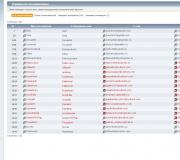How to restart sony xperia freezing. What to do if Sony Xperia won't turn on? Restart your phone. Method: Sony Xperia E5 F3311 factory reset
So, your phone sony xperia z1, z3, z2, m4, s2305, m4, m2, or another sony, when turned on, hangs on the splash screen or logo and does not turn off - it does not react to anything.
The first thing to do in this case is to reboot. Of course, it will not work in the traditional way - you need to turn it off forcibly.
To do this, simultaneously press Power + volume up (for 15 seconds). It is very good if the subsequent inclusion will lead to normal operation of the device.
But the situation may, if not immediately, then very soon repeat itself - the phone will go into a stupor and at least beat your head.
Not much pleasant, but there are ways to fix such turns in the fate of the sony xperia, only first you need to put the correct diagnosis on the hanging phone.
In general, there are four main ones: lack of memory, conflicting applications, buggy firmware, a problem with the touch screen (does not respond to buttons).
What to do if Sony's phone freezes through conflicting applications

Downloaded applications can affect the stable operation of the device - cause it to freeze. Use Safe Mode to check if downloaded apps are causing problems.
In safe mode, it will run exclusively with preinstalled software and applications.
If Safe Mode does not freeze, it means that you have probably downloaded one or more applications that have a negative impact on the device's performance.
You can delete a recently used app and restart your phone. To enable Safe Mode, wait until the Xperia ™ logo disappears.
If this did not work out, then try it differently. Press power off and hold your finger on “Power off”.

You will be transferred to enter safe mode - confirm "OK". Note: in order to exit safe mode, restart the device again.
What to do if sony phone freezes due to software crash
The Sony Xperia Z is one of the best phones on the market, but it turns out that Sony's flagship poses a lot of problems for some users.
One of them is "Sudden Death". The phone suddenly "freezes" or turns off and only a hard reset helped, or a combination of the power button + volume up.
Everything turned out to be not in the physical device, but in the software.
At the moment, a corresponding update has already been released that solves this problem.
What to do if Sony's phone freezes with a non-removable battery
On many Sony Xperia devices, the batteries are non-removable, but the Japanese provided for such a turn and added a physical button to start a hard reset.
It is usually located under the cover of the SIM card slot. Therefore, if your Sony Xperia z1, z3, z2, m4, s2305, m4, m2, or other is frozen, remove the plug.
Using a thin but not sharp object, press and hold the OFF button. Then, when the device vibrates (usually three times), release the button.
If this does not work, then press the OFF button under the plug and hold it for 2 minutes, despite the vibrations.
Then connect your device to the charger and charge until the charging indicator appears on the display. Appeared? Then you can turn on the phone.
CONCLUSION: Of course, everything cannot be foreseen or described. If all else fails, you can reflash your phone via FlashTool.
There is also an excellent computer program - PC Companion. For Sony Xperia owners, it is not only recommended, but sometimes simply irreplaceable.
The last option is to contact the service center. I know I don’t want to, but if there is a problem in the hardware, then there is simply no other way out. Good luck.
Resetting smartphone settings with buttons is a forced measure due to accumulated bugs and overflowing smartphone memory. This measure is considered extreme and is not used to revive a suspended device.
To revive a frozen device:
First of all, I would like to note that Sony Xperia smartphones (quite a few models) have an emergency reset button located in the SD card slot.
To abnormally reboot a device:
- Turn off your smartphone. Open the memory card slot.
- There is a small metallic button in the corner. Take a toothpick or similar pointed object and hold it for 3-5 seconds.
- Now you can turn on the phone, it will reboot, even if it did not want to turn on before.
However, with the accumulated number of problems, forgetting the password, clogged memory, suspicion of viruses and just to sell or give the smartphone to parents, you will need to completely reset the Sony Xperia smartphone to the state out of the box.
Sony Xperia factory reset with buttons
You can hard reset Sony Xperia in many ways, but the most convenient ones are with the help of buttons.
Recall that before zeroing, you need to transfer all valuable data from the smartphone to the memory card, as well as copy the phone book to the SIM card, otherwise everything will be irrevocably erased.
- Most Xperia models can be reset by pressing the buttons after turning off the device.
- We hold down the volume "+" and lock buttons at the same time, after a few seconds the logo will be displayed on the smartphone monitor.
- Let go of the lock button, hold the sound key "-". After 3-5 seconds, in addition, we hold down the lock button - until the Sony icon is displayed on the screen, and after another couple of seconds the Android icon - now release the buttons.
- Press the camera key - a list of possible actions in the "system recovery" will appear.
- Using the sound button "-", select the sub-item on the screen: Wipe data / factory reset - we confirm with the power key.
- A menu will appear, in it, moving with the volume button, select: Yes - delete all user data - press the confirmation with the start key.
- Next, a new menu will be highlighted, in it with the sound button we go down to the item: Wipe cache partition - then press the start button to confirm the selection.
- The next point of choice is: Reboot system now, and we press confirmation of actions.
- The smartphone will reboot for a while and then turn on as in zero store form. Reset with Sony Xperia buttons completed.
There is one more original way on Sony Xperia to do a factory reset. When a smartphone does not allow you to get into the menu recovery without a password, and he - suppose he forgot.
- ⦁ We enter the password six times, a warning will appear on the screen that 6 incorrect entries were made and with the next 24 unsuccessful attempts, the smartphone will be reset to factory settings.
- After 30 attempts to enter the wrong password, the phone will start to reboot, reset all settings and zero the data, returning the Sony Xperia to its initial state.
The normal operation of any smartphone depends primarily on the hardware and firmware. These two elements must be perfectly synchronized with each other for your gadget to perform all the functions provided by the developers without any problems.
In this article, I will discuss the main problems that Sony Xperia smartphone owners may encounter and possible solutions. I will emphasize in advance that in the event of a malfunction, it is best to immediately contact the service center for help from specialists in this matter.
However, for those subscribers who prefer to troubleshoot on their own, this article should be helpful. So, if your Sony smartphone won't turn on, below you will find several ways to fix this problem.
Despite the fact that some Sony Xperia devices have a non-removable battery, Sony has provided several key combinations that allow you to simulate the process of removing the battery, which I will discuss.
Most often, the smartphone does not start due to problems with the firmware, which are solved by the methods proposed below. So, if you encounter similar problems, I advise you to do the following ...
A frozen Sony Xperia smartphone can be forced to restart or shut down, and I recommend trying both methods. This requires:
- Press and hold the power button of the smartphone and the volume up button at the same time for 10 seconds.
- Your device should vibrate. Your next steps depend on whether you want to restart your phone or turn it off.
- If you need to restart the gadget: Release both buttons. The device should reboot.
- If you want to turn off your smartphone: Continue holding both buttons. After a few seconds, the phone vibrates three times and turns off.
If the device does not respond in any way to your actions, try the following:
- Press and hold the volume up button.
- Then press and hold the power button of the smartphone without releasing the volume up button and wait about 10 seconds.
- Choose to force smartphone restart or shutdown.
All you need is a simulated battery extraction
This operation will force the phone to shut down and then restart. This is a great way to solve the problem if your Sony Xperia is frozen or locked, shows a white / blue / black screen and does not respond to your actions.
The way to simulate battery removal on a Sony Xperia is very similar to a simulated battery removal on a Motorola Atrix HD - you need to press a button decrease volume and on the button inclusions devices and hold them at the same time for 15-20 seconds.

If after 20 seconds the phone does not turn on by itself, release the buttons and try to start the device in the usual way - by simply pressing the power button.
For example, let's say your Sony Xperia is frozen or won't turn on. Just hold down the volume down and power on buttons, count to 20 and, if the smartphone does not respond in any way, release both buttons, and then press the power button, which will work as usual.
On some devices, instead of the volume down button, you need to press the volume up button. Therefore, if the method above did not help you, then try to simultaneously hold down the buttons increase the volume and turning on the device on 20 seconds.
If that doesn't work, please try again. This procedure should sooner or later restart the smartphone.
Tip: If your phone does not restart after several attempts, try disconnecting it from the power source.
However, if all the above methods do not help to turn on the phone, I advise you to contact a Sony service center for professional advice. Perhaps you are faced with a technical problem that you cannot solve on your own.
Hope this article helped you. If you have any other tips for solving this problem, share them in the comments.
The Sony Xperia E5 is one of the latest high-quality smartphones from the Japanese manufacturer that offers good performance for a reasonably low price.
The mobile device runs on the Android operating system, so many people ask the question - how to reset the Sony Xperia E5 F3311.
Factory reset is also called hard reset, factory reset, factory reset, etc. We will use different names in this tutorial, but you must understand that they are the same.
So, advanced Android users should know how to reset Sony Xperia E5 F3311. Why? Any Android smartphone, including the Sony Xperia E5, can break. For example, the device may not turn on, freeze, stop opening applications, get infected with a virus, etc. You can also forget the pattern from your smartphone, thereby completely blocking the device.
Sony Xperia E5 F3311 hard reset is a lifeline for the owners of this device. The factory reset function fixes most of the software errors you may encounter.
Before doing Sony Xperia E5 F3311 factory reset, you should save important files from the internal memory of your smartphone to an external source, such as an SD memory card or the cloud. Hard reset deletes absolutely all files on the smartphone, including photos, contacts, messages.
We know about 2 ways how to make Sony Xperia E5 F3311 factory reset. Read on for more details.
Method 1: Sony Xperia E5 F3311 factory reset
We have prepared detailed instructions. Unfortunately, we have a smartphone in English, but additional screenshots will not allow you to make a mistake. If something is not clear, write in the comments below.

Method 2: Sony Xperia E5 F3311 hard reset
The second method is useful for people who have forgotten the pattern on the Sony Xperia E5. Since you cannot go to the Settings menu, we will use the recovery mode. Let's take a look at how to get into recovery mode first.
How to get into recovery mode on Sony Xperia E5?
There are several ways to get into recovery mode on the Sony Xperia E5. You can use the buttons on the side of your smartphone or a dedicated app.
Let's start with the second one. If you forgot your pattern or password, then this method will not work for you. You must go to Google Play Store and install Quick Boot (Reboot) app. You also need to have Root rights. After installing the application, launch it and click on the "Recovery" button.
The first method is easier because you only need to press a few physical buttons on your smartphone.

So, you've entered recovery mode. The hardest part is over. You just have to select a few menu items, and that's it. Note that the touchscreen does not work, so use Volume Up / Down to navigate and Power to select.

That's all! Two easy ways to restore factory settings. We hope that our detailed instructions on how to reset Sony Xperia E5 F3311 helped you.