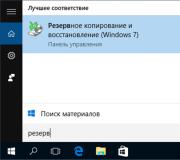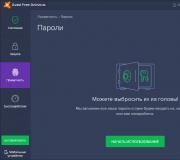How to install the game using a demon. How to install the daemon tools program. Using the program itself
Surely many avid gamers have come across games that cannot be launched without a licensed disc in the drive. In our time, when the use of the disks themselves is gradually turning into an anachronism, this behavior of programs and games is puzzling. After all, you honestly bought the game, so why do the developers make you experience an extra headache?
So, let's figure out how to run the game without a disc. Let's make a reservation right away: we will make one copy of the disc, intended only for our personal use. First, let's figure out how images are generally created, and let's do this using the well-known Daemon Tools Lite program as an example.
The image itself will be created using the ISO format for this, since it is exactly what everyone understands on a computer. By the way, it is this format that is most widespread on the web: when downloading an image, you are almost 100% likely to download it in ISO format. We launch our "Demon", and in the window that opens, click on the "Create image" button. Since each button is equipped, it will not be difficult for you to find it.
Of course, the "harmful" disc with the game should already be peacefully in the drive. By clicking on the button, we get into the next window. It is better to write a different path in the field of the "output image file", since it may be difficult for a beginner to find the image he has carefully created later. Suppose you have two named "C" and "D". By clicking on the ellipsis button, we show the program a new path to save the image by selecting the "D" drive. We "call" it some memorable name, then select "ISO" in the drop-down list. Everything! We've almost come to how to run the game without a disc.

Then we just have to click on the start button and meditate, watching the progress of saving the file. The creation of the image is complete, but what should we do next? We still don't know how to run the game without a disc! In fact, there is nothing complicated.
The image we have created will already be visible in the main window of the program. Click on it with the right mouse button, then select the "Mount" item in the context menu. However, if you double-click on the image with the left mouse button, you get the same thing. Everything! The image was mounted on the automatic launch of the installation program or the launch of the game (if it was already installed on your computer).

If you thought it was difficult to launch the game without a disc, then we hope that you have already seen the opposite. But it is necessary to mention some of the nuances that need to be taken into account.
First. Always use only the most new version"Demon". Disk protection software is becoming more sophisticated and can only be bypassed by new disk emulation software.
Second. Never download the program from questionable sites. Don't be fooled by promises to get full version... Yes, they will fill it to the eyeballs, but there will be Trojans, viruses and worms. Do not breed a zoo on your computer, use only the official developer sites.
Well, so we figured out how to start the game without a disc. Good luck!
I thought it would be so useful to write a blog today and came up with :). I will write today about how using the program DAEMON Tools Lite install the game from. iso image a... I think this information will be useful to many. When we buy games in the store, we have no problems with installation, we started the disc, installed and played.
But we all sin a little :), and download games from the Internet, through torrents, etc. Thus, we save money, and you don't need to go to the store, but as a rule, all normal games, I will introduce large ones, are posted on the Internet in .iso format. These files are disk images, in our case, the game.
Therefore, in order to install the game downloaded in the format .iso, we need to burn this image to disk, and then install the game itself from the disk. Lots of action, right? You need a blank disc, and besides, the game may not fit on the disc, you need to burn it and all that. Therefore, all this is solved by one popular DAEMON Tools Lite program.
It is free, and to tell you a few words about it, it creates a virtual CD / DVD drive and mounts our .iso image with the game into it. It turns out as if we inserted a disc with a game into the drive. Well, if you are used to burning everything to regular discs, then read the creation of a menu for dvd and continue to burn the downloaded games to CD / DVD discs.
Now I will write in detail how to install DAEMON Tools Lite and use it to install the game from the .iso image.
First, we need to install the program, and then use it to install the game.
Download DAEMON Tools Lite, for example, from http://www.softportal.com/get-10-daemon-tools.html.
Launch the downloaded by us setup file with the program.
We cancel the installation of Mail.ru components, we do not need them and click on “Start installation”.


We accept the license.

Highlight the item “ Free License”And click“ Next ”.

We mark or cancel the settings we need and continue the installation.

Choose one of the options of your choice and click "Next".

Click Install.

We are waiting for the program to install. During the installation process, a window may appear confirming the installation of the DAEMON Tools Lite gadget. Click “Install”.

Another window may appear. Here click on "Parameter settings" and uncheck the three items, we do not need them. Click Next.

Everything! Click “Finish”.

DAEMON Tools Lite is installed. Now we run it, if it did not start itself, and proceed to install the game with the .iso image.
Installing the game with the .iso image

After clicking on the "Add image" button, select the image with the game downloaded by us .iso, and click "Open".

Now go to the working window of the DAEMON Tools Lite program, select our game and click “Mount” (green arrow).


After installing the game, if the game does not require a disc in the drive during the game, then the image can be “Unmounted” and deleted.

By the way, a gadget will appear on the desktop for easy control of the DAEMON Tools Lite program.

Hello everyone! As I promised in the last article, today I will write as in daemon tools lite mount image. I will also show you how to create a disk image using daemon tools lite. Now you can easily install downloaded games, programs and create disk images.
If the daemon tools lite program is not yet installed on your computer, then you can read how to do it, I wrote about this .
How to mount an image in daemon tools lite
Frequently downloaded games or programs are a disk image of various formats such as iso, mdf and others. Having mounted the image in the daemon tools lite program, you can easily start installing the downloaded software. I will explain how to do this now.
1. After you open the daemon tools lite program for the first time, a virtual drive is automatically created.
2. If the virtual drive has not been created or you want to add more. You need to click on the "Add virtual DT drive" button. (In the free lite version, you can add up to four of them) 
3. When the virtual drive is created, you need to add the image. To do this, click the "Add Image" button. 
4. A window has opened in front of us, in which you need to find the disk image on your computer, and click open.
You can also open an image by double-clicking on it. 
5. Now in the "Catalog of images" field we see the newly added image. Double click on it, after which the disk image will be mounted. 
6. In the "Autostart" window that opens, click "Run AUTORUN.EXE". The program or downloaded game is ready for installation! 
7. In order to unmount the image, you must right click mouse click on the virtual drive and select "unmount". 
How to create a disk image in daemon tools lite
1. The first thing to do is insert the disc into the drive on your computer.
Hello friends! I thought it would be so useful to write a blog today and came up with :). I will write today about how using the program DAEMON Tools Lite install game with .iso image... I think this information will be useful to many. When we buy games in the store, we have no problems with installation, we started the disc, installed and played.
But we all sin a little :), and download games from the Internet, through torrents, etc. Thus, we save money, and you don't need to go to the store, but as a rule, all normal games, I will introduce large ones, are posted on the Internet in .iso format. These files are disk images, in our case, the game.
Therefore, in order to install the game downloaded in the format .iso, we need this image, and then install the game itself from the disk. Lots of action, right? You need a blank disc, besides, the game may not fit on the disc, you need to burn and all that. Therefore, all this is solved by one popular DAEMON Tools Lite program.
It is free, and if I’m talking about it in a few words, it creates a virtual CD / DVD drive and mounts our .iso image with the game into it. It turns out as if we inserted a disc with a game into the drive. Well, if you are used to burning everything to regular discs, then read the creation of a menu for dvd and continue to burn the downloaded games to CD / DVD discs.
Now I will write in detail how to install DAEMON Tools Lite and use it to install the game from the .iso image.
Installing DAEMON Tools Lite
First, we need to install the program, and then use it to install the game.
Download DAEMON Tools Lite, for example, from http://www.softportal.com/get-10-daemon-tools.html.
We launch the installation file we downloaded with the program.
We cancel the installation of components from Mail.ru, we do not need them and click on "Start installation".




We mark or cancel the settings we need and continue the installation.

Choose one of the options of your choice and click "Next".

Click.

We are waiting for the program to install. During the installation process, a window may appear confirming the installation of DAEMON Tools Lite. We press.
 Another window may appear. Here click on "Settings" and uncheck the three boxes, we don't need them. Click Next.
Another window may appear. Here click on "Settings" and uncheck the three boxes, we don't need them. Click Next.

Everything! Click “Finish”.

DAEMON Tools Lite is installed. Now we run it, if it did not start itself, and proceed to install the game with the .iso image.
Installing the game with the .iso image

After clicking on the "Add image" button, select the image with the game downloaded by us.iso, and click "Open".

More and more often we download games from the Internet and less and less often we buy them on disks. As a rule, in the vastness of the network, games are stored in the form of files - disk images. Simply put, such a file contains a complete copy of the game disc. It is enough to write a file to a blank disc using a special program and we will be able to enjoy our favorite game. But what if you don't have a blank disc at hand, or your drive can't burn discs, or maybe it's just too lazy to record? In this case, the program comes to the rescue Daemon Tools, for which it is enough to specify the file with your image and it will create in the system new disc where the desired game will magically appear. Today we will hold short review Daemon Tools and we will teach you how to work with this small but very useful program.
Daemon Tools Versions
At the time of this writing, there are three versions of Daemon Tools, which differ in functionality and cost: Lite, Pro and Advanced
DAEMON Tools Lite- this is the simplest, free version emulator. It is missing graphical interface, in other words, all operations are performed through the menu called by right-clicking on the program icon in the system tray. Available only the ability to mount images on virtual drives, the number of which is limited to four, as well as create CD / DVD images for Reserve copy disks without selecting a profile. The features of this version are also covered in this manual.
DAEMON Tools Pro Standard version it is permissible to create up to 16 virtual SCSI devices, this is two times less than in the version Advanced... Yet Standard does not support adding virtual IDE-devices and there is no image conversion function.
"Daemon Tools Pro" Allows users to create an image of a CD / DVD disc, without the need for a physical disc. The Daemon Tools Pro installation package allows you to choose what to install " Pro Standard" or " Pro Advanced" and " full DAEMON Tools Pro"And try the functionality of the options for 20 -day trial period. If you want to use the program without restrictions, then you can buy the full version.
You can download it at this address http://www.disc-tools.com/download/ [email protected] _41_0314.
How to install Daemon Tools
So, after downloading the installation file, let's proceed to the installation.
We choose the Russian language and click " Ok»
The next item is the choice of the type of license. You can choose from 2 options " Paid license" or " Trial license". I selected the item " Trial license»
At the next step, set the checkboxes as shown in the screenshot and click " Further»:
The next step is to choose where to install this program. By default it is C: \ Program Files \ DAEMON Tools Pro... You can install it in a place convenient for you.
Installation started. During the installation process, we will be prompted to install the gadget on the desktop from “ Daemon tools”. This is a kind of mini program control panel. It is better to agree with the installation, since in the future this gadget will facilitate the work with this program.
Now all that remains is to wait for the installation to complete.
Working and configuring Daemon Tools
We reboot the computer. After the reboot, we will see this window.
This means that the installation was successful.
And the program gadget will appear on the sidebar Daemon tools
Mount image - Allows us to mount the image file
Open the main menu of images - Opens the main menu of the Daemon Tools pro program
Daemon Tools Pro image editor - Allows you to perform any actions with the image file
Add virtual drive - Allows you to add up to 16 virtual drives
Unmount all drives - Deletes all image files mounted in virtual drives
Now let's open “ My a computer"And we will see that we have a new device
This is the very virtual drive that we will need in the future to install images
This completes the installation of the program. Congratulations, you are now a happy owner of this program.
How to install the game using Daemon Tools
Now let's start installing programs or games using the program " Daemon Tools»
And so you have an image file (.iso; *. mds; *. mdx; *. b5t; *. b6t; *. bwt; *. ccd; *. cue; *. isz; *. nrg ’*. pdi; *. cdi) and how to apply it now in this program. We will consider using the example of the game Microsoft Fly Simulator X.
Click on the button in the gadget that is shown in the screenshot:
A menu for selecting the location of the image file will open
We are looking for the place where we have the image file. Select the file (example FSX Disk 1.mdf) and click " Open". That's it, the file is mounted in a virtual drive, if you have a ban on autorun or the disk with the image does not have it, then you will need to go to " My computer"And manually run the file that is responsible for starting the installation. Open the disk:
And run the file Setup.exe
If a program or game has not one but several image files (for example FSX Disk 1.mdf and FSX Disk 2.mdf there may be more than 2 of them) then during the installation process the program or game will ask you to insert (in our case, mount) next disc, then you will need to perform the following actions
Wait until the program or game asks us " Insert next disk" or " Please indicate way NS the second disk»Click on the button« Unmount image»
Then again press the button " Mount image", But already specifying the path to file number 2 (example FSX Disk 2.mdf)
And continue the installation by clicking (where you have a program or game) the button " Ok"Or" Proceed».
As you can see, everything is very simple. We got acquainted with the Daemon Tools program, learned how to install the game using Daemon Tools.