How to set up Skype on a laptop? Yes Easy!
Hello everyone! In this article, I will tell you in detail how to set up Skype on a laptop, as well as a computer. For many years, mobile operators have been waging an unsuccessful war against VOIP-telephony services.
At the same time, unlimited Internet and front-facing cameras in our world are a great success, which makes it possible for a program like Skype to dominate. This program is good because you can chat with friends or relatives absolutely free of charge, as well as find interesting interlocutors to help you learn a foreign language. Calls made via Skype are absolutely free, as they use an internet connection.
As a result, the user only needs to pay for the traffic spent for the video session. You can use Skype immediately after installation, where you will then immediately be asked to enter your username and password. But in order to feel comfortable from the program, it is necessary to make its correct settings. How is Skype set up on different devices?
On a note! I recently told you, be sure to read.
How to set up Skype on a laptop or computer?
At first it was planned that Skype would be used on computers, but after the widespread use of tablets and smartphones, the situation has changed. Gradually, versions of Skype for these devices also began to appear.
After the program has been successfully installed, and then you have been authenticated, you will need to take care of the sound and video settings. In addition, each Skype user will have a special Echo contact in his contact list. You need to open it and click the " Call»

Don't forget after making a call. If there are obvious problems with the microphone, you must go to
- Tools ->
- Settings and then enter the sound settings.
- You must also make sure that the program sees the connected microphone. Otherwise, you need to take care of installing drivers for the equipment, and then restart the program.
- The topic of sound settings has become especially relevant among owners of stationary PCs. For those who own laptops, tablets or smartphones, such problems should not arise.

Don't see the image from the webcam? Not sure where the camera is set up in Skype? There is a special tab " Video settings" Opposite the inscription " Webcam«, The name of your camera should be displayed there. If you do not find it, then, as in the case of a microphone, you need to install special drivers for the webcam.
For those who own laptops, special utilities can be downloaded from the website of the manufacturer of portable mobile computers. You do not need to use the USB interfaces on the front of the system unit to connect the webcam.

So, we have corrected the sound and video settings. Let's move on to other settings. Suppose during the installation of the program, you allowed it to start along with the loading of the operating system, and then changed your mind, then, to remove Skype from startup you need to open:
- " General settings"And uncheck" Launch Skype on windows startup«.
- The same settings tab allows you to select the interface language.


By default, Skype will show you ads from Microsoft. Thinking of getting rid of her? There is no difficulty in this.
- We go to the section " Security"And open the tab" Security Settings«,
- then uncheck the box Allow targeted ads"Don't forget to save.

Unnecessary notifications can be easily turned off in the notification settings, there you can turn off sound notifications altogether, for this there is a button " Mute all sounds«.

The Skype program also has a kind of firewall from users who bother. If you want calls to be received only from those who are in your contact list, then go to the tab " Call settings", we are looking for the column" Receive calls", put the trigger in position" Only from my contacts". There will also be a tab that will allow you to receive calls automatically.

Tab " Chats and SMS"May be useful to you to disable emoticons (" Visual design",) and also make a ban on receiving messages from users who do not exist in your contact list ("Chat settings").
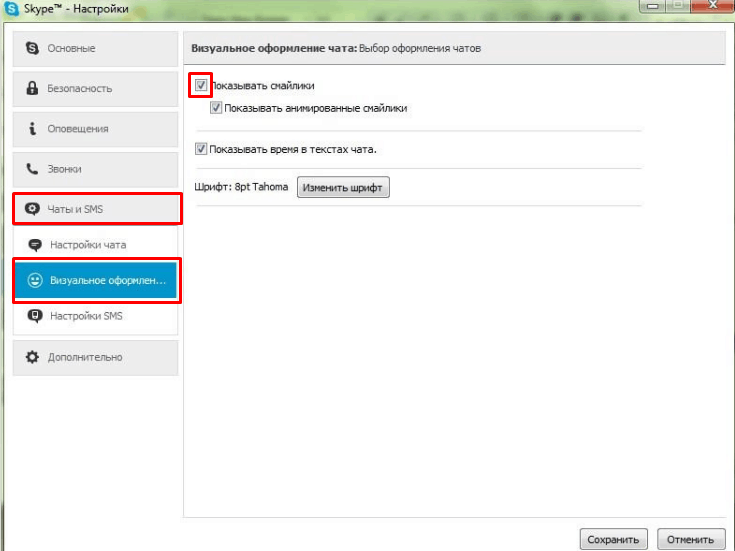
Disabling automatic updates in the advanced settings of the program is not necessary at all. In addition, if you are completely satisfied with the version, then you can go to " Auto update"And turn them off. But for such actions you will need admin rights.

Now the Skype on PC settings are complete, but your account can be used anywhere. This can be done on a PC, on a smartphone and even on a tablet.
On a note! You can also read an article about that or.
How to set up Skype on a smartphone or tablet?
In fact, Skype for these devices is no different. We bring to your attention a special instruction for setting up the program on a tablet for Android Os.
We download the new version of Skype on the site http://skype.com and install the program on our tablet. An Internet connection must be configured on your tablet, otherwise you will not connect to the server. Next, when the program starts, enter your username and password.

When you enter the program, you will probably notice the icon in the upper right corner, there we click "Settings".

There, similar to the settings on a PC, you can customize everything to your liking.


There is no need to make video or sound settings on mobile-type devices, as everything will be configured automatically. The answer about installing Skype on different devices has been received.
That's all friends! I'm sure you've learned about the computer too. Ask your questions in the comments and do not forget to thank me by clicking on the buttons of social networks. I wish everyone great health!
With Uv. Evgeny Kryzhanovsky



