Missing sound icon in the taskbar
Hello dear friends! The sound icon on the taskbar is gone, let's look at a few options on how to return the icon to the taskbar. There are situations when minor system failures occur, or you yourself made some system settings and by accident removed the checkmarks from certain items responsible for displaying icons on the taskbar.
Option number 1:
Configuring the display of icons in the notification area
You need to check if the sound icon in the notification area is muted. On the taskbar, open the notification area settings.
In this window, click on the "Enable or disable system icons" tab.
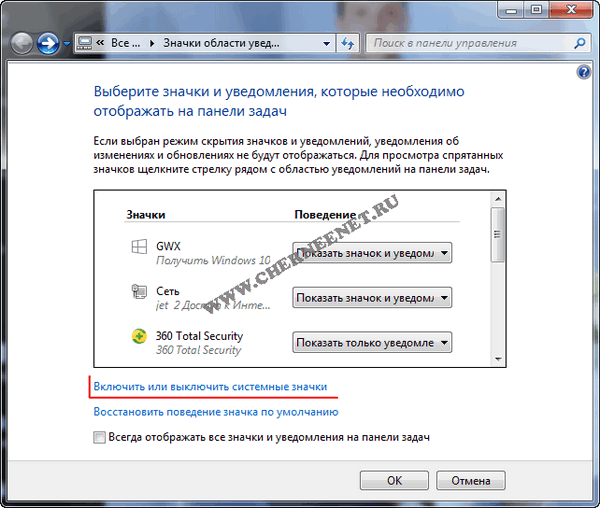
In this window, click on the checkbox, turn it on and click "OK".
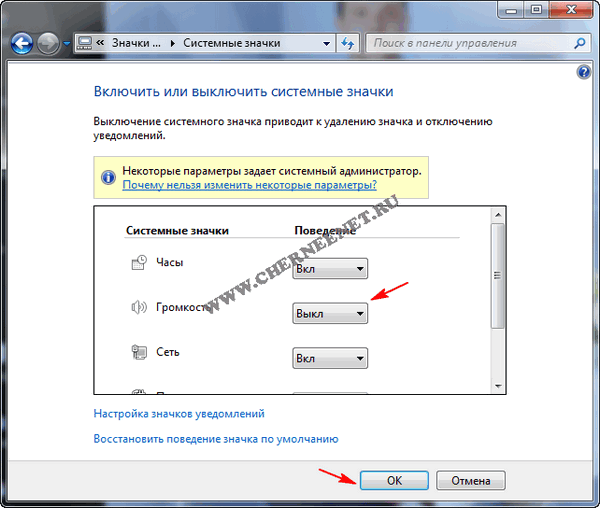
After these settings, look in the Taskbar (at the bottom of the screen) a sound icon should appear. If the volume icon does not appear, right-click on the Taskbar and click on the "Properties" tab.
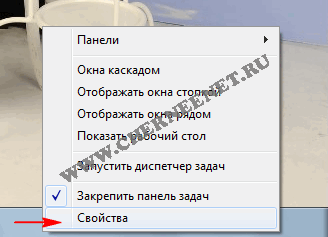
In the properties of the taskbar, click on the "Configure" button.
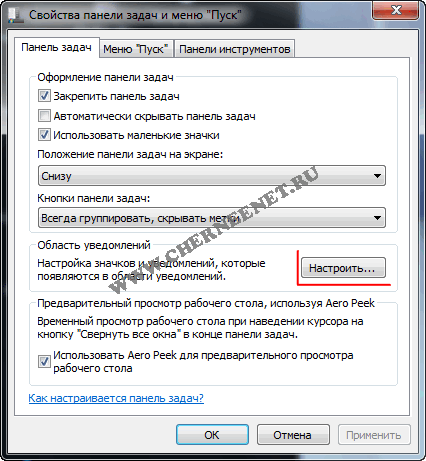
We are looking for the volume icon and set the value "Show icon and notifications" and click "OK".
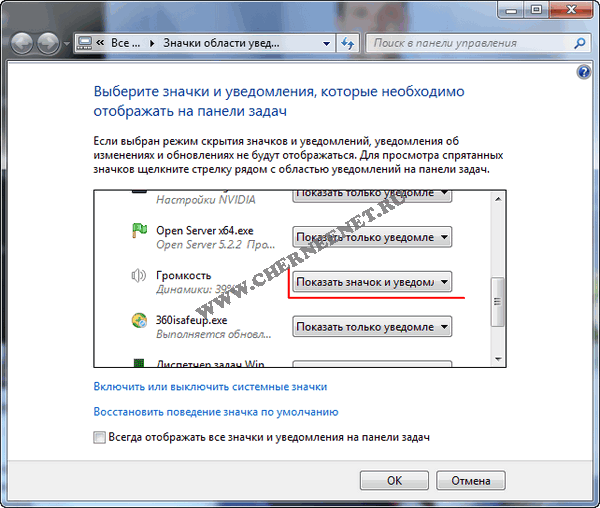
Now we look at the bottom of the screen, whether the sound icon is displayed or not.
Option number 2:
Restarting windows explorer
Press the key combination "Ctrl + Shift + Esc", thereby calling the Windows Task Manager. Click on the "Processes" item, select "explorer.exe" and click the "End Process" button. Do not be alarmed, but everything will disappear from the monitor screen except for the Task Manager.
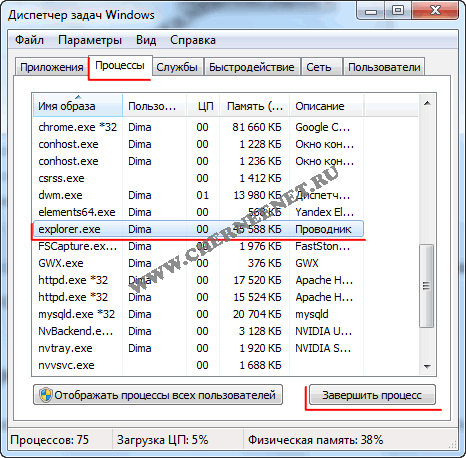
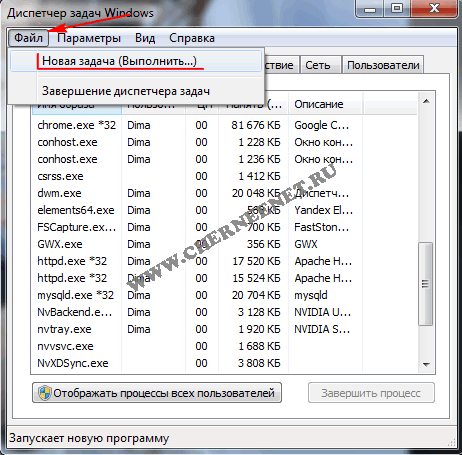
In the window that opens, write "explorer.exe" in the line and click "OK".

After these actions, all the icons, folders, files, in general, everything that has disappeared from the desktop will be displayed on the monitor screen. That's all friends, I hope the article somehow helped you restore sound icon... Good luck to all!!!



