How to set up Skype on a laptop, computer
Before you start using the program, you need to not only download and install it on your device. You need to know how to set up Skype so that the process of working with the program is as convenient and adapted as possible for you. By the way, setting up Skype on a computer, laptop and other devices, of course, is completely free.
How to set up Skype on a laptop
Speaking about how to set up Skype on a laptop, it is worth considering in more detail. This is due to the fact that most of the devices released recently work on this particular OS. In addition to general settings (video, sound, etc.), which we will talk about below, Skype on the "top ten" has a number of interesting features that the user should be aware of.
Set up Skype for other OS
Now let's talk about Skype settings on a laptop or computer with other, earlier operating systems. Here you will have to download and install the program. Well, we bring to your attention, 8, where we will tell you how to set up the main services of the program.
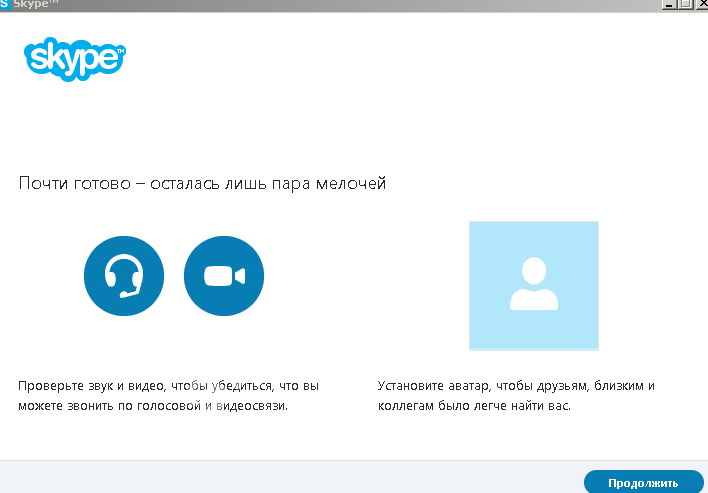
How to set up Skype on a computer
Now a little about how to set up Skype on a computer. In fact, there is no fundamental difference, in fact, as between devices: one is more powerful, the other is less. Therefore, when installing, you can safely use the instructions that we have given above.
Reset
Here's how to reset Skype settings to default:
- You need to download and then open a special application Reset_Settings_For_Skype.HTA
- Check AppData and Windows Registry
- Then click "Run" and open the application
Settings in the new version
The latest Skype update brought a lot of new things to the app. Now the appearance and navigation in it looks completely different.
There are much fewer options in the settings, which is not quite familiar and convenient for users. So, if you like to set application parameters yourself, we advise you not to install the latest app updates.
Here's where to look for the settings now:
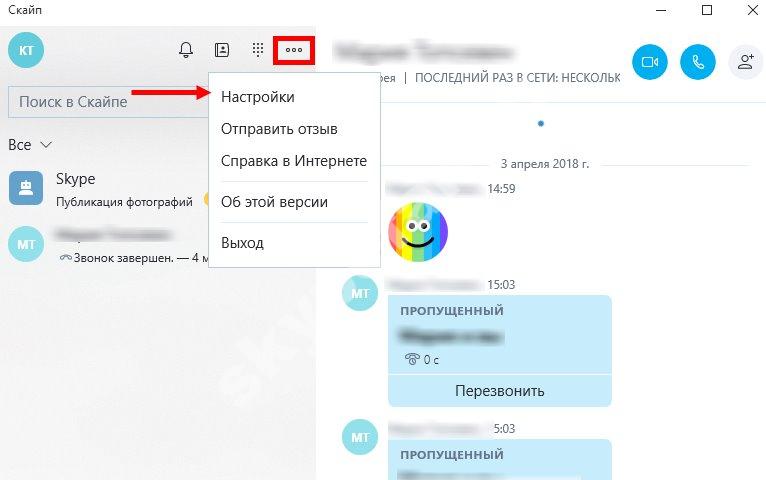
Let's look at the changes with an example:
For example, privacy settings: Previously, you could set a number of options, such as allowing apps to access your name and other account information, allowing websites to provide local information by accessing a list of languages, and more. Now, you can only look how exactly users can find you, according to what data. You will learn more about that in our other article. 



