How to set up Skype on a Windows 7/8 laptop? Simple instructions!
Since the advent of the Internet, it has become much easier for people to communicate. Social networks, chats, forums and other similar websites have firmly entered our lives. However, the real breakthrough in Internet communication came with the advent of Skype, which allowed users to maintain video and audio communication with each other. How to set up Skype on a laptop? You can find the answer to this question in this article.
Skype: 7 benefits
So, before you start installing Skype on your laptop, you should figure out whether you need this program or not. Perhaps for you it will turn out to be another useless software from the “everyone has and I need” template, which will simply litter the computer’s memory. What gives the installation of Skype on a laptop? In principle, it has seven main advantages:
- The ability to communicate for free in video and audio channels with other Skype users;
- Unlimited, easy and affordable video and audio communication;
- High speed of message delivery in the chat;
- The ability to conduct webinars, video and audio meetings, conferences;
- Access to fast transfer of files of different formats and content;
- Inexpensive international calls to landline telephony subscribers;
- Free installation, easy setup and use of the program.
If you like these advantages of Skype, then it's time to move on to installing such a program on your laptop. How to set up Skype on a lenovo, samsung or acer laptop? It doesn't matter what laptop you have, Skype is configured the same everywhere.
Skype program: where to download and how to install?
Where can you download Skype for free and without registration? The answer is simple - on the official website, and we'll talk about how to set up this Skype on a laptop for free later. Finding it is easy: just type in the query “Skype” into any search engine and the first link in the search window will show you the source you need:
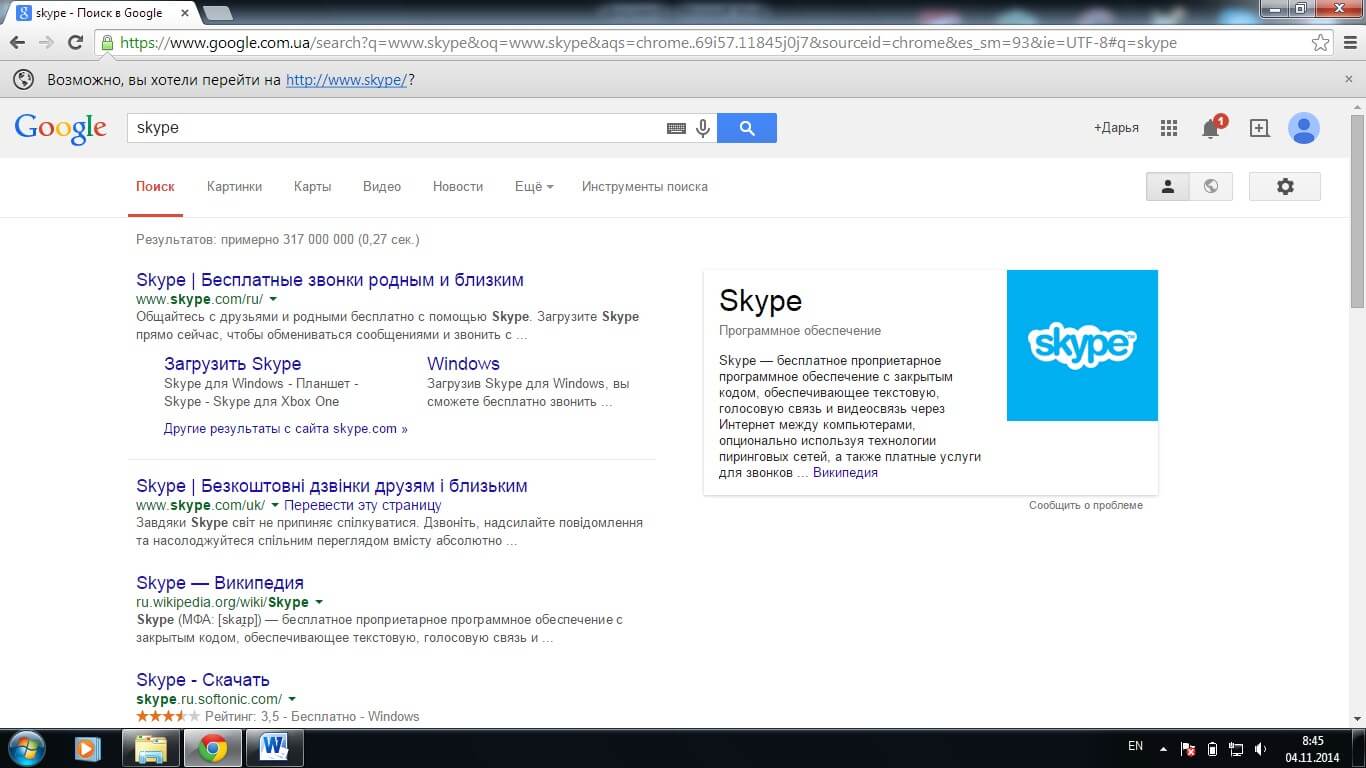
Click the tab " Download Skype» and go to the program website:
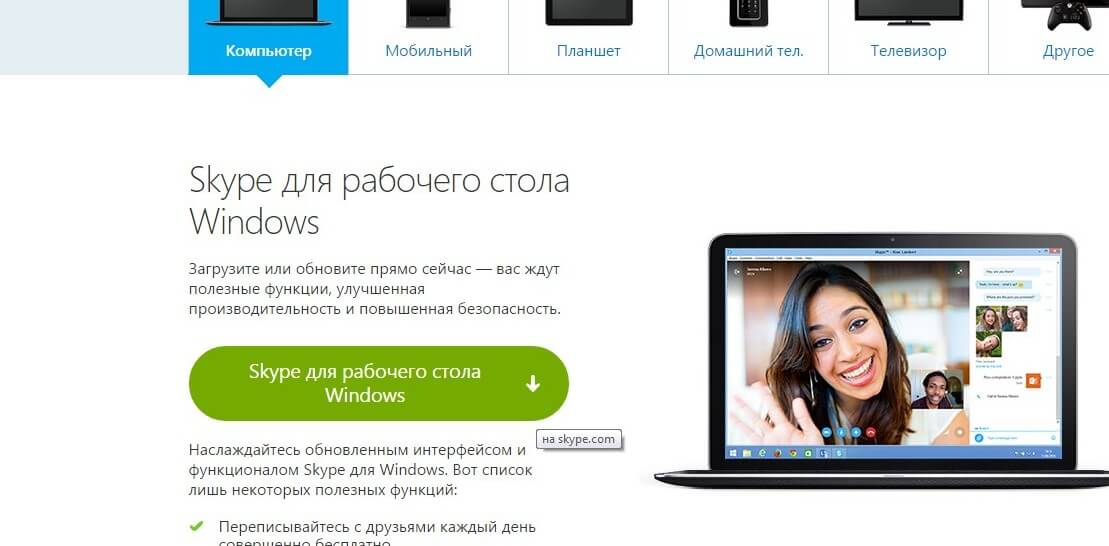
How to set up Skype on a laptop with Windows 7/8? In principle, the entire setup comes down to installing Skype, and it does not require almost any settings. Click on the green tab Skype for the Windows desktop" - and the program file easily goes into the download. The next one is even easier. We click on the downloaded installation file - and the following window appears:
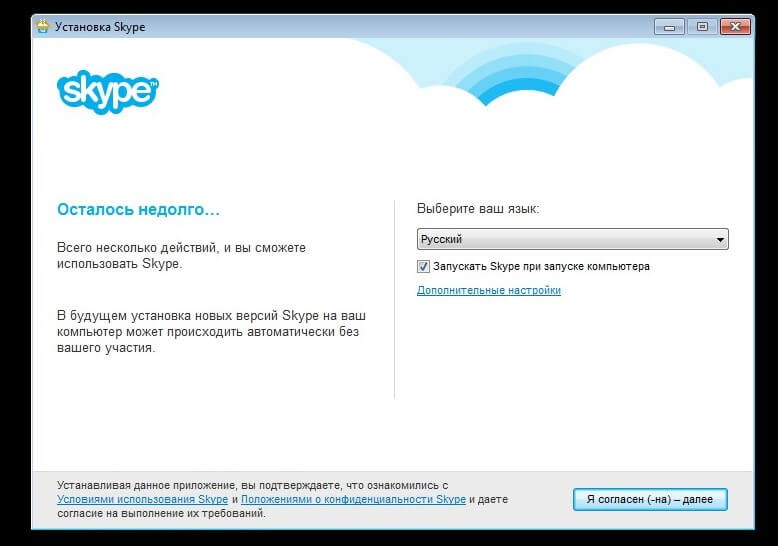
What is needed at this stage? First - choose language. Here, as they say, every man is his own helper. Russian, Belarusian, Ukrainian or Chinese in general - it’s easier and more convenient for anyone:
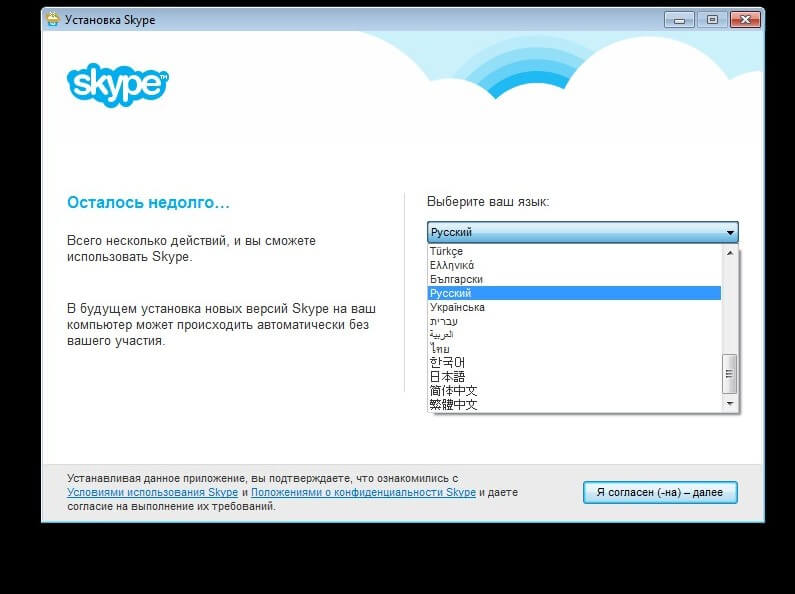
In addition, at this stage of installing Skype on a laptop 3 more settings can be selected:
- Launching the program when loading the PC operating system (during the startup of the laptop);
- Folder for installing the file with the Skype program;
- Create a shortcut on the desktop.
With the standard Skype setup on a laptop, the program is downloaded to the folder: C:\Program Files\Skype\. To select a new download folder or disable the option to create a Skype shortcut on the home screen, you need to click the " Additional settings and make your choice:
To proceed to the next action, the user You must agree to the terms of use of the program and the Privacy Statement. You can read these documents on the official Skype website by simply clicking on the links provided in the download. If everything suits, with a clear conscience, click the tab " I agree (-on) - more". The following window should appear:
Should I install the plugin or refuse? Here for everyone freedom of action and choice. If you decide to accept the developer's proposal, check " Install the Click to Call or Skype plugin” and press the button “ Continue».
Installation takes about 2-3 minutes.
Please note that in case if the internet speed is low(for example, mobile Internet is used), then the installation process may drag on for half an hour or more, or even be interrupted at an unexpected moment.
After Skype is successfully installed on your laptop, you can use 2 options to enter the program:
- Login via facebook;
- Use a Microsoft account.
With the first way, everything is clear. Where can you get an account? To do this, just click on the appropriate link. As a result, a tab of the site on which you will need to register will automatically open in the browser.
In the application form for creating an account, in particular, you will need to enter data on the last name and first name, email, login and password for entering Skype. The login must be unique, otherwise registration will not take place. After filling in all the fields, click confirmation - and you're done.
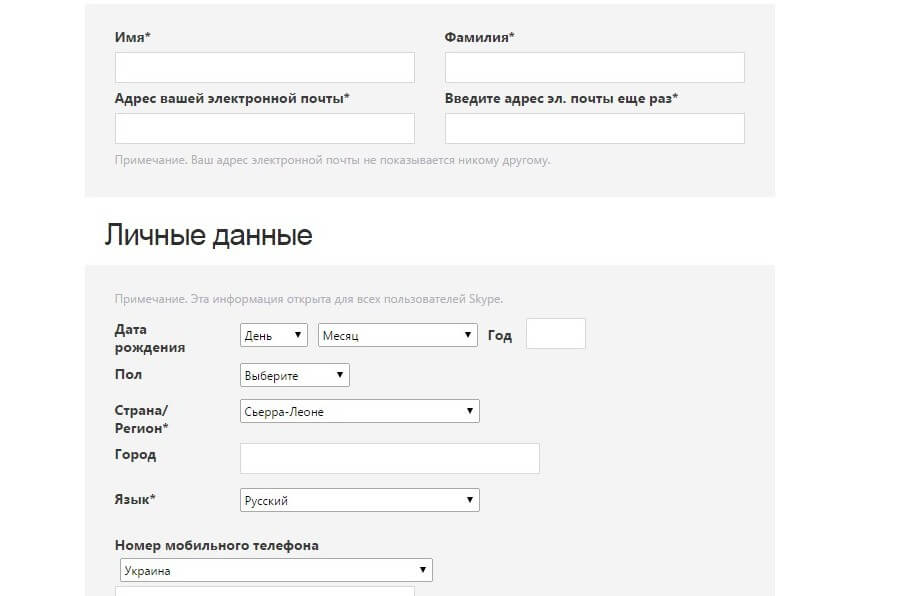
After successfully registering an account on the site and receiving a password and login, respectively, we return to the open Skype tab and enter the login and password data. As a result, the program will prompt you to configure the microphone, headphones and webcam: 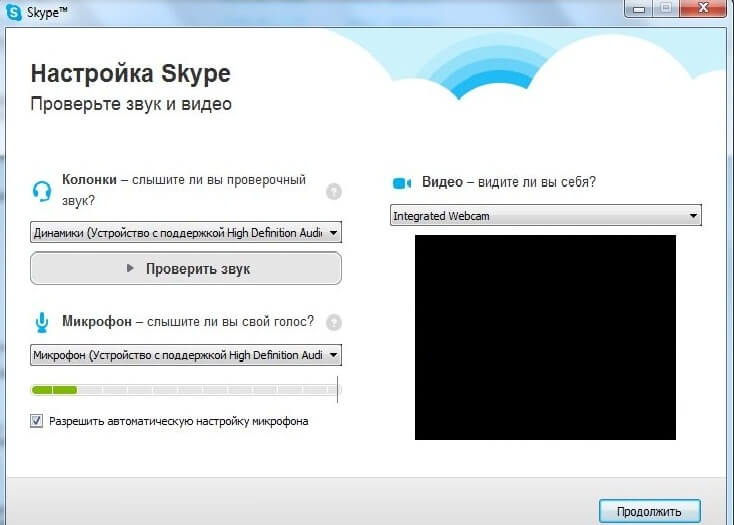
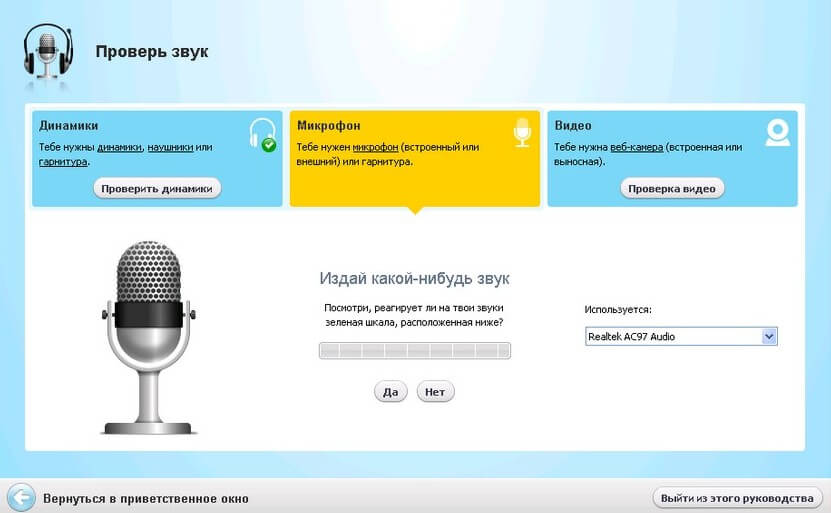
If the audibility is normal, then it is better to leave the sound settings as they are, without changing them. You need to set up the video in the same way. After that, a window will appear where you can upload an avatar. The end result should be such a window: for women or for children, you know? Click the link and find out!
P.S. If at some point you need to change the sound or video settings, change or even upload your avatar, choose the option to launch Skype at Windows startup, or make other changes, you can do this in the program section Tools - Settings tab.



