How to download a video from YouTube without programs.
Hello everyone! Many people ask me a question: how to download a video from YouTube. In this article, I'll show you how to do this so that no one has any questions on this topic. And in the next article, you will learn how to upload this video to your channel and change it.
Now I will show you two options for downloading video clips. One option is downloading through a special program, the second option is downloading without any programs at all. If you want to become specialists, I recommend taking the training "".
How to download a video from YouTube without programs.
Go to YouTube, find the video clip that you need. We will download using the SS code. In the search bar of your browser, you see a link to the video. It looks like this: https://www.yutube.com - look as shown in the picture.
Copy this link first. Then paste the SS before yutube, but before the period after www. The figure shows where to insert. After you have inserted the SS in the right place, press Enter. Now you are taken to the download page, and now you can quickly download a video from YouTube.
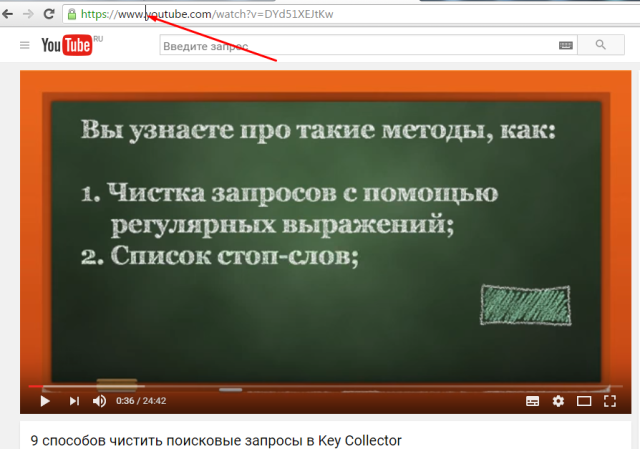
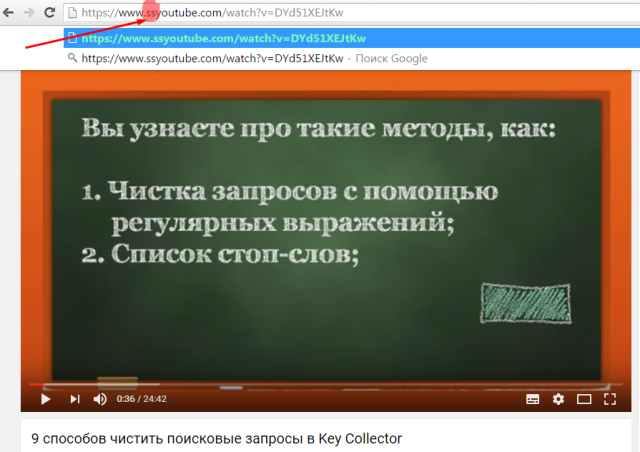
On this page, you may immediately be given a download, you may need to paste the link that we copied with you previously, into the empty line, which is shown in my picture. Then press Enter.
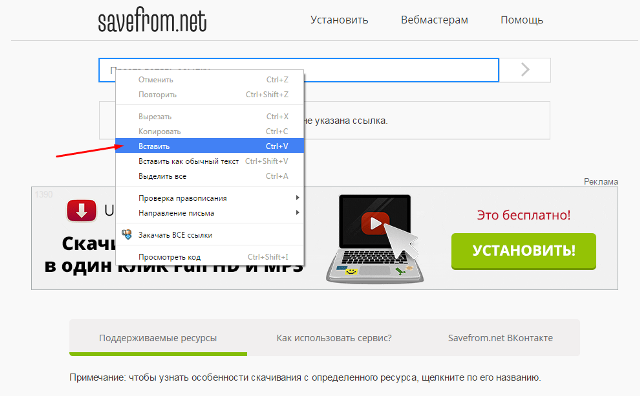
Now we change the extension 720 to 360. This is necessary in order for the video to weigh less. Now you can click on the "download" button and the video will instantly appear on your computer in downloads. All these actions take a maximum of two minutes.
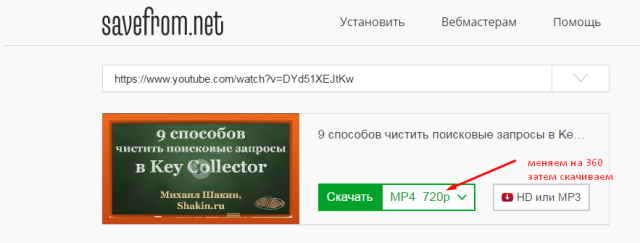
How to download a video from YouTube using the program.
Downloading videos using the program is very simple, just like without the program. Now I'll show you how it's done. Go over by this link... Click on the big green download button. The program is downloaded to your computer.
Now find where it downloaded, mostly "downloads". Click twice with the left mouse button on the icon and you will see that a window has opened.
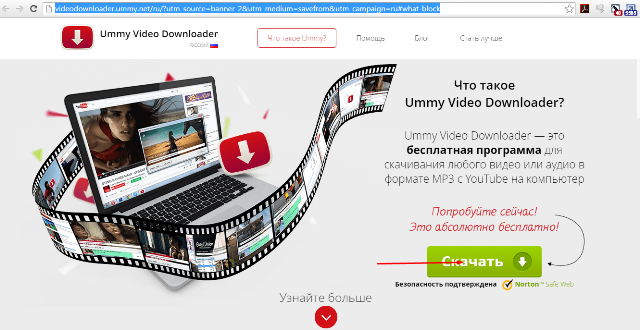
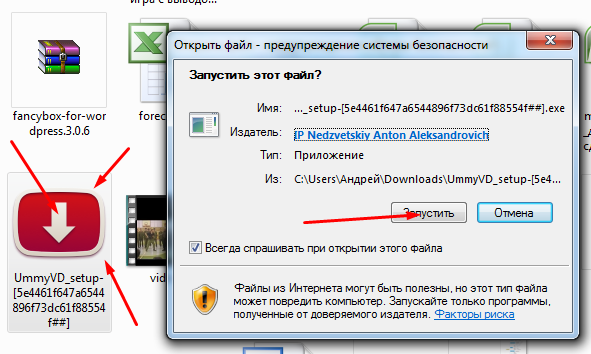
And so, you have installed the program on your computer and you can use it. A red icon will appear on your desktop. Open the program by double-clicking the left mouse button.
Just like last time, find a video on YouTube that you want to download to your laptop or computer. Now copy the link, everything is exactly the same as I showed before.
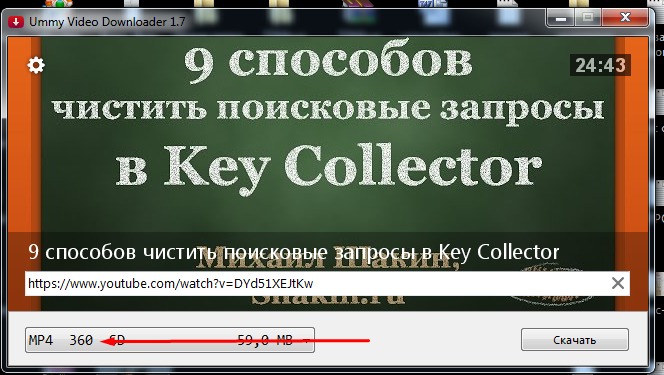
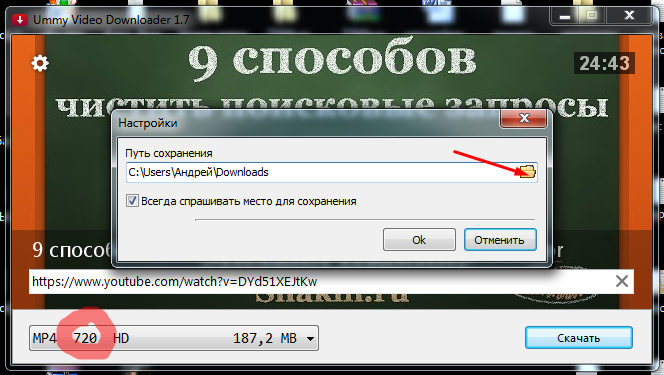
If you want to download a video from YouTube to a specific location on your computer, you can select this location by clicking on the folder in the window, where they show where the video will be downloaded.
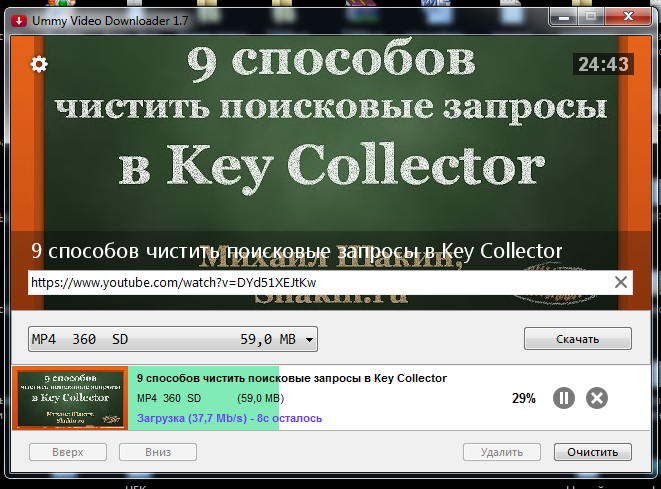
How to download a video from YouTube to a USB flash drive.
We insert the USB flash drive into a computer or laptop, depending on what you are working on. Go to the start menu, click on "computer". Now you see that you have a removable drive F - this is your flash drive.
Download videos from YouTube to your computer using the methods I showed you, which is more convenient for you. Then find where the video was downloaded and click on it with the left mouse button, drag it to the "removable disk F" and release it. That's it, the video is on a flash drive.

The second option is how to download a video from YouTube directly to a USB flash drive. You download the video using the program, and when you are shown the download path, you change it so that it is downloaded directly to the USB flash drive. Everything is very simple.
In the next article, you will learn how to upload a downloaded someone else's video to your YouTube channel. How to change the video to be different from the original. I remind you that you can learn everything through training " with a computer for you in 1 day".



