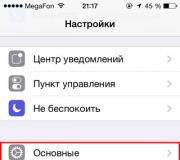Why does the Google Play Market (google play market) not work? Server error, there is no connection and it is necessary to log into the account. Google Play Market does not work: error connecting to the server What to do server error
Android is one of two popular mobile gadget systems. And although the platform support is very good and efficient, there are often cases when failures occur in work, including the application store Google play Market, from where almost all applications for the device are downloaded. "Unable to connect to server" is one of the most common errors.
Server error in the Play Market: causes of the problem
Server connection problem may occur due to incorrect installed update systems or Google Play. This is the most common problem. Also one of possible reasons- Issues due to an overflowing application cache.
It is possible that there are no problems with Google Play, but there is simply no Internet connection. Check enabled Mobile Internet or wi-fi.
Also, the connection to the server may be lost if the device has an incorrect date and time, for example, after the user has removed the battery or completely discharged the device, this data is automatically reset.
Affects the work of the Play Store and synchronization with the Google account, which all Android users have. Perhaps the problem appeared due to the installation or removal of an application downloaded from the store.
A connection issue can occur if you've installed a jailbroken app or use cracks to play games.
And the last thing. Oddly enough, not all devices on the Android system support the application and the web version of the store. This is because some smartphones and tablets simply do not meet the compatibility requirements. You can view the list of models on the Google Play website in the Help section.
Clearing the cache
The connection to the server cannot be established, although the Internet on the device is stable and the date is set correctly. The first thing to do is to clear the Play Market application cache and Google services Play.
To do this, go to the system settings in the "Device" item and select "Applications". We find the Play market and press sequentially:
We carry out the same actions for the Google Play Services application.
We reboot the device and try to enter the Play Market. If the connection to the server still cannot be established, we try to take the next step.
Disable sync
Due to a synchronization error, the app store is also unable to connect to the server correctly. To disable it, go to the device settings again, move to the "Accounts" item, select Google.
Disable all synchronization and reboot the device. Go back to your account and turn on the sync back. An error may appear, but we do not pay attention to it and try to enter the Play Market.
It is important to be sure to turn sync back on. Due to its absence, there may also be problems with the Market.
If there is still no connection to the server, proceed to the next step.
Deleting a Google Account
This step can help in some cases, and if games and other applications are not tied to it, you can try using this method to fix the server communication error.
In order to delete an account you need:
Reinstalling the Play Store
If the problem persists, you can reinstall the Play Market. For this:
The app should work.
Important. Since the Market is embedded in the system and it is not supposed to be removed, it is not on the official Google website, so you have to download it from third-party sources. Use only trusted and secure websites to secure your device. Latest version The market play can be found on the w3bsit3-dns.com resource and the like.
What else can you do
If the connection with the service has not been established, despite all the actions taken, applications can be downloaded remotely. Go from any browser to the Google Play site and log in with your account.
The interface is almost the same as the application, choosing the desired program, click install, after a while it will appear on your device. You can access the site from a computer, phone or tablet. The main thing is that the accounts on the device on which you need to install the application and on the site are the same. That is, if you use several accounts, for remote installation you need to make one active one.
And the most drastic option is to factory reset the device. But at the same time, all user data is deleted: downloaded applications, photos, music, contacts, etc., a smartphone or tablet will come to a state like when buying.
Video: Play Market - server error, what to do
If the Play Store malfunctions, first of all restart the device, this helps with most problems. If the error persists, then one of the above methods will definitely help to eliminate it. Do not forget to clear the application cache, because of its overcrowding, not only the Play Market, but also the system as a whole, cannot work correctly.
Let's find out the reasons for the failures in the Google play market: there is no connection, you need to log into your account or server error. The presence of a variety of service problems, problems with the device selected for these purposes and many other reasons can lead to poor application performance. What if you can't log into your account? In this article, we will look at the main causes of failures and errors associated with the Play Market and how to fix these problems.
Method 1. Restart Android
Since the system freezes quite often on Android, it is necessary to implement reboot device.
In addition, it will allow you to troubleshoot more than just work of Google Play, but also with bugs of other applications.
Method 2. Reset Google Play Market settings
The play market application on the tablet may not work due to a large amount of unnecessary information, therefore, you should reset the settings by performing the following actions: After the performed actions, it is recommended to restart the device for the system to quickly recognize the changes made.
After the performed actions, it is recommended to restart the device for the system to quickly recognize the changes made.
Method 3: Removing Google Play Market Updates
As in the first method, you need to go to the settings menu, select the "Applications" or "Application Manager" section, in which click the " Remove updates", Which will lead to the start state of the play market.
Method 4. Resetting the Google Play Services application settings
In order to achieve the functioning of the play market, it is useful to reset the settings for Google Play services, in order to perform this operation, you must perform the following actions:
Method 5. Activating "Boot Manager"
Play Market malfunctions may occur due to the disabling of this service application. In order to activate the "Boot Manager", you must first go to the settings menu of your device, then, using a swipe, go to the "All" section, where to select the required item. When you stop the application, you should click the "Enable" button.
After the performed operations, you need to reboot the device, followed by checking the correct operation of the Play Market.
Method 6. Deleting Google Account
When performing this action, it must be borne in mind that when deleting an account, the loss of the necessary and important information... In order to avoid unpleasant consequences, you should pre-synchronize the data, that is, create backup... For these purposes, go to the settings menu, then select the "Accounts" section in it, after opening which, you need to select your account.

After the performed actions, the synchronization menu will be available, you just have to click on the mailbox.

After opening, you need to select the items that you need to synchronize. In most cases, users create backup copies of their personal information and "Contacts" using the selected section. To save important information on your tablet or phone, you must press the "Options" button and select " synchronize". After the steps taken, a backup copy of all applications will be created at the same time.

After synchronization, you can safely delete your Google account. When you re-enter this account, the device will prompt you to restore the backup information.
After the account has been deleted and restored again, the operation of applications should be normalized. In the event that the performance of the play market is not fully implemented, then you should use the following method.
Method 7. The presence of incompatible applications
The functioning of the Play Store may be disrupted or even blocked due to the presence of some applications that the user installed on his own. Such applications exist in large numbers. Among these "pest" applications is the well-known Freedom, with the help of which the user can make in-game purchases in a free version.Method 8. Configuring the "hosts" file
If your device is equipped with the application " Freedom", And in your opinion, it contributes to malfunctions of the play market, you need to configure the" hosts "file.To configure this file, go to the settings menu, select the section "Application Manager" - Installed, and select "Freedom". After opening the menu of this program, you should click on the "Stop" button, and then uninstall the application. The main thing is not to neglect the rules of the proposed operation, namely: first stop, then delete.
After the device reboots, you need to check the functioning of the play market. if no changes have occurred, use the next method.
Method 9. Reset Android Settings
Despite the fact that resetting all existing settings is quite a radical action, it helps to solve most problems not only in the operation of applications, but also the entire system. Going to the Android settings menu, you must select "Reset settings" in the " Recovery and Reset».
Before performing a reset, it is recommended to check once again that the necessary information has been synchronized. The data stored on the memory card will remain intact.
Method 10. Checking the Internet connection
Sometimes, it is the banal lack of connection to the Internet that causes the application to crash. After checking the connection, you should restart the router.Method 11. Enabling Google Accounts
Problems can occur due to a disabled Google account. Activating the application " Google Accounts "Occurs in a special section.Method 12. Checking time and date
At constant absence connection, check that the time and date are set correctly.If the Internet connection is connected, but the connection was still not made, you need to repeat the setting of the time zone and time by synchronizing these parameters with the network by going to the menu section “ Settings", Where selecting" Network time zone "and" date and time», Mark these parameters with a tick.
In this article we will tell you about which are the most frequent problems with the server, how to diagnose them, what to do in the event of a breakdown and, most importantly, how to prevent them.
What typical server crashes might look like:
- the server won't start at all
- server loading problem - the server starts but shows a blue screen of death (BSOD)
- the server starts up, the operating system is loaded on it, but some services do not work (for example, a website)
- there was a communication failure with the server over the network
- the server gets very hot during operation
- constant reboots for no apparent reason
- the speed of operations is noticeably reduced
Reasons for server failure and breakdowns, typical failures:
- Physical disconnection- most likely, the cause of the server malfunction is a hardware problem or a power outage. In the first case, it will be necessary to repair or replace the failed part; it is unlikely that it will be possible to fix it quickly. In the second, try to load / reboot the server first, when the electricity appears - there are chances that its working capacity will be restored.
- Server starts up but is offline, client applications try to connect to it and give an error connecting to the server - an unexpected communication problem with the server may occur due to problems with network card server or due to incorrect network settings(wrong IP address, subnet mask, gateway, problem in network protocols). It is also possible that the error in connecting to the server is caused by a malfunction of a network cable or another - a router / switch / hub.
- The reason for the server shutdown may be a breakdown of one of the components., according to statistics, hard HDD drives, motherboards, adapters, processors.
- Configuration errors- many typical server malfunctions are a direct consequence of errors in its configuration; to eliminate them, you will need the help of a qualified person.
- System overload may be the cause of the server crash caused by internal processes, such as user activity or poorly configured backups, or a DOS / DDOS attack from outside.
- Server startup and startup failure? Server overheating may be to blame for this.
How to fix and prevent server problems
Preventing server breakdowns is much easier and cheaper than fixing them when they have already appeared.
Here are a few requirements that you can meet to reduce the likelihood of your server going down:
- If you have your own, arrange for good cooling in it and try to keep it always closed so that excess dust does not enter. Be sure to use uninterruptible power supplies.
- Perform regular preventive maintenance of servers - cleaning from dust, replacing thermal paste, etc.
- Use specialized to monitor server health and spot server problems in time.
- You must have it configured backup and restoring server data to prevent the loss of important information in the event the server crashes. Make backups regularly, and if possible, use them, then in case of server failures, its work will be distributed among the rest of the servers in the cluster.
If, despite all the measures taken, you still have problems with the server, what should you do?
In some cases, you can try to diagnose yourself in order to understand what happened and how to fix problems with the server:
- View the server event logs - it may be possible to understand the cause of the problem.
- Physically inspect the server components, sometimes their breakdowns are noticeable visually.
- If possible, run a memory test.
- Run check hard drives for errors.
- Check the server. This can help troubleshoot problems, often such malfunctions are the result of malware.
- Check processor load, memory status, disk space usage using specialized software.
Urgent server repair, what can be done
How to fix a server problem. If your server has a failure, and its downtime or data loss threaten the company with serious losses, it is better not to try to fix everything on your own, but immediately turn to specialists for help, this will be faster and more efficient.
For example, an unskilled attempt to recover data may instead permanently destroy it.
Server maintenance
The engineers of the Integrus Group of Companies have been working for many years, you can always contact us for free consultation, audit, and, if necessary, for urgent server repairs.
We carry out the entire list of repair work, work on recovering data from a server with a hardware or software glitch, service maintenance, prevention and monitoring, modernization, creation of a turnkey server room.

Internal Server Error is an HTTP status class, which means that the user operation / request failed and the server itself is to blame.
More videos on our channel - learn internet marketing with SEMANTICA
![]()
You are out of food. You need to go to the grocery store. There is a sign on the doors - “Accounting”. You are without food.
The user wants to visit the site. A request is sent to the server. And if there are some problems on the server, then the person will see an error message in the browser window.
What are the server errors
As we have seen, internal server errors make up the HTTP state class.
- ... Indicates a wide variety of server errors unless they are related to the following issues for the class in question.
- 501. Indicates that the server does not have the necessary capabilities to process the user's request. Typically, a 501 error occurs when the server cannot recognize the request method. If the server recognizes the request method, but it cannot be used on this Internet resource, an error 405 is displayed (occurred through the fault of the user).
- ... Occurs when the server acts as a proxy server or gateway. The error indicates that the upstream server is sending an invalid response.
- ... Displayed when the site cannot process user requests. This could be due to overload, service problems, technical problems, and so on. Most often, when a 503 error is displayed, the Retry-After field indicates the time when the user needs to retry the request.
- 504. Here again the server acts as a gateway or proxy server. It forwards the request to the upstream server, but does not wait for a response, and therefore cannot complete the processing of the request.
- 505. Indicates that the version of the request is not supported by the server.
- 506. This means that the current version of the server has an erroneous configuration. In this regard, the binding process does not reach completion and is interrupted all the time.
- 507. There is no room on the server to complete the request and process it. Problems of this kind can be temporary and easily remedied.
- 509. If an Internet resource has spent all the traffic that was allocated to it, there is given error... To solve the problem, you need to contact your hosting provider.
- 510. This error can be encountered when a client makes a request and wants to use a certain extension, but the server does not use and cannot provide this extension.
- 511. This error does not come from the server itself, to which the user is turning, but from an intermediary, in the role of which the provider can act. As a rule, the problem arises when a client needs to log in to the global network (specify a password from a paid access point). In this case, a special field for authorization is displayed in the response form.
- 520. Indicates that there is an error, but the Content Delivery Network server cannot correctly process it and display it to the client.
- 521. Occurs in situations where the server rejects the content delivery network connection.
- 522. Displayed if the communication system cannot connect to the server, the server response timed out.
- 523. The server cannot be “reached”; when accessing the server, serious obstacles arise. this moment is not possible.
- 524. The required server and the content delivery network server have timed out.
- 525. If errors occur during the handshake between the server and the Content Delivery Network server, code 525 is displayed.
- 526. Means that at the moment there is no way to confirm the encryption certificate.
What to do if they write "Server error"
The errors listed are usually caused by the .htaccess file, themes and plugins. Let's consider the options for solving the problem.
So you liked new topic registration and you installed it. Everything would be fine, but after that an internal server problem arises. To restore the server's performance, select one of the following actions:
Via FTP
We go into it and look for a folder with themes. Open the folder and fix / delete the theme, which is now posted on the site. We go to the site and see a blank page with no errors.
Open the WordPress admin panel, then the theme, get a notification about the activation of another theme. A small tip: do not delete the standard themes, they serve as a reference and can be activated after the site is restored.

Through phpMyAdmin
If you have deleted / edited standard theme, you need to download and install it again. This can be done from the following resources: TwentyTen, TwentyEleven, TwentyTwelve. After downloading, open PhpMyAdmin, then the database.

Go to the SQL tab and copy the code below into it.
Please note that the title of the topic must be correct. Then the site will work as usual.
If it's about plugins, the server is not working correctly and the site is displayed differently. At the same time, access to the console is preserved, which allows you to disable this or that plugin. Sometimes an installed plugin can conflict with others, plugins that are already installed and activated on the resource. Then it crashes and is issued Internal error... You can disable the plugin in 3 steps:
- Open the FTP resource.
- Open the folder with the existing plugins.
- Delete / change the name / edit the plugin.
If the errors are in the .htaccess file, you need to do the following:
1. Open FileZilla, menu "Server" and put a check mark in front of the item "Display hidden files forcibly ". We update the list of files and find our .htaccess file.

2. Open the file with notepad / text editor. A text is displayed in front of you - a list of instructions and rules for the functioning of the web server. Review the file and fix the errors. An alternative option is to delete the file completely and then write with WordPress new file(open the admin panel, then Options, then Permalinks. Select desired option, click "Save").

If the listed activities did not give the desired result, you must contact a qualified programmer.
As you can see, the list of errors is quite wide. If detected, they must be eliminated as early as possible.
HTTP status code(eng. HTTP status code) - part of the first line of the server response for HTTP requests. It is an integer with three decimal digits. The first digit indicates state class ... The response code is usually followed by an explanatory phrase in English, separated by a space, which explains to the person the reason for this particular response. Examples:
- 201 Created.
- 401 Unauthorized.
- 507 Insufficient storage.
The client learns from the response code about the results of his request and determines what actions he should take next. The set of status codes are standard and are described in the relevant RFCs. The introduction of new codes should only be made after consultation with the IETF. However, there are two known codes in use that are not mentioned in RFC: 449 Retry With. Also mentioned is the explanatory phrase "Reply With" in the specification for WebDAV v Microsoft Developer Network introduced Microsoft and 509 Bandwidth Limit Exceeded introduced in cPanel.
The client may not know all the status codes, but it is the responsibility of the client to respond according to the class of the code. There are currently five classes of status codes.
Web server Internet Information Services in its log files, in addition to the standard status codes, it uses subcodes, writing them through a period after the main one. At the same time, this subcode is not placed in responses from the server - it is needed by the server administrator so that he can more accurately determine the sources of problems.
Overview list
Below is an overview list of all response codes described in this article:
Web Server Header Based Decision Diagram 
 Response code statistics generated by the log analyzer Webalizer
Response code statistics generated by the log analyzer Webalizer
- 1xx: Informational:
- 100 Continue
- 101 Switching Protocols;
- 102 Processing.
- 2xx: Success:
- 200 OK ("good");
- 201 Created;
- 202 Accepted;
- 203 Non-Authoritative Information;
- 204 No Content;
- 205 Reset Content;
- 206 Partial Content;
- 207 Multi-Status;
- 226 IM Used.
- 3xx: Redirection:
- 300 Multiple Choices;
- 301 Moved Permanently;
- 302 Moved Temporarily;
- 302 Found;
- 303 See Other;
- 304 Not Modified;
- 305 Use Proxy;
- 306 - reserved(the code was used only in the early specifications);
- 307 Temporary Redirect.
- 4xx: Client Error:
- 400 Bad Request
- 401 Unauthorized;
- 402 Payment Required;
- 403 Forbidden;
- 404 Not found("not found");
- 405 Method Not Allowed;
- 406 Not Acceptable;
- 407 Proxy Authentication Required;
- 408 Request Timeout;
- 409 Conflict ("conflict");
- 410 Gone ("deleted");
- 411 Length Required;
- 412 Precondition Failed;
- 413 Payload Too Large;
- 414 URI Too Long;
- 415 Unsupported Media Type;
- 416 Range Not Satisfiable;
- 417 Expectation Failed;
- 418 I’m a teapot
- 422 Unprocessable Entity;
- 423 Locked;
- 424 Failed Dependency;
- 425 Unordered Collection;
- 426 Upgrade Required;
- 428 Precondition Required;
- 429 Too Many Requests;
- 431 Request Header Fields Too Large;
- 444 Closes the connection without sending a response header. Non-standard code;
- 449 Retry With;
- 451 Unavailable For Legal Reasons.
- 5xx: Server Error:
- 500 Internal Server Error;
- 501 Not Implemented;
- 502 Bad Gateway
- 503 Service Unavailable;
- 504 Gateway Timeout;
- 505 HTTP Version Not Supported("HTTP version not supported");
- 506 Variant Also Negotiates;
- 507 Insufficient Storage;
- 508 Loop Detected;
- 509 Bandwidth Limit Exceeded;
- 510 Not Extended;
- 511 Network Authentication Required;
- 520 Unknown Error;
- 521 Web Server Is Down;
- 522 Connection Timed Out;
- 523 Origin Is Unreachable;
- 524 A Timeout Occurred;
- 525 SSL Handshake Failed;
- 526 Invalid SSL Certificate.
Description of codes
Information
This class contains codes that inform about the transmission process. When working through protocol version 1.0, messages with such codes should be ignored. In version 1.1, the client should be prepared to accept this message class as a normal response, but the server does not need to send anything. The messages from the server themselves contain only the start line of the response and, if required, a few response-specific header fields. Proxy servers should send such messages further from the server to the client.
- 100 Continue - the server is satisfied with the initial information about the request, the client can continue to send headers. Introduced in HTTP / 1.1.
- 101 Switching Protocols - the server offers to switch to a protocol that is more suitable for the specified resource; the server must indicate the list of proposed protocols in the Upgrade header field. If the client is interested in this, then he sends a new request indicating a different protocol. Introduced in HTTP / 1.1.
- 102 Processing - the request has been accepted, but it will take a long time to process it. Used by the server to prevent the client from dropping the connection due to timeout. Upon receipt of such a response, the client must reset the timer and wait for the next command in the normal mode. Appeared in WebDAV.
Success
Messages of this class inform about cases of successful acceptance and processing of a client's request. Depending on the status, the server can also transmit the headers and body of the message.
- 200 OK - successful request. If the client has requested any data, then they are in the header and / or body of the message. Introduced in HTTP / 1.0.
- 201 Created - A new resource has been created as a result of the successful execution of the request. The server can indicate the addresses (there may be several of them) of the created resource in the body of the response, while the preferred address is indicated in the Location header. The server is recommended to indicate in the response body the characteristics of the created resource and its address; the format of the response body is determined by the Content-Type header. When processing a request, a new resource must be created before the response is sent to the client, otherwise the 202 response should be used. Introduced in HTTP / 1.0.
- 202 Accepted - the request was accepted for processing, but it was not completed. The client does not have to wait for the final transmission of the message, as a very long process... Introduced in HTTP / 1.0.
- 203 Non-Authoritative Information - similar to answer 200, but in this case the transmitted information was not taken from the primary source (backup, another server, etc.) and therefore may not be up-to-date. Introduced in HTTP / 1.1.
- 204 No Content - the server successfully processed the request, but only headers without the message body were transmitted in the response. The client does not need to update the content of the document, but can apply the received metadata to it. Introduced in HTTP / 1.0.
- 205 Reset Content - the server obliges the client to reset the data entered by the user. At the same time, the server does not transmit the message body, and it is not necessary to update the document. Introduced in HTTP / 1.1.
- 206 Partial Content - The server successfully completed a partial GET request, returning only part of the message. In the Content-Range header, the server specifies the byte ranges of the content. Particular attention should be paid to caching when working with responses like this. Introduced in HTTP / 1.1. ( more ...)
- 207 Multi-Status - the server transmits the results of several independent operations at once. They are placed in the message body itself as an XML document with a multistatus object. It is not recommended to place statuses from the 1xx series in this object because of its meaninglessness and redundancy. Appeared in WebDAV.
- 226 IM Used - the A-IM header from the client was successfully received and the server returns the content with the specified parameters. Introduced in RFC 3229 to complement HTTP with delta encoding support.
Redirecting
The codes of this class tell the client that a different request must be made, usually at a different URI, in order to successfully complete the operation. From this class, five codes 301, 302, 303, 305 and 307 refer directly to redirects. The server specifies the address to which the client should make a request in the Location header. This allows the use of fragments in the target URI.
According to the latest standards, a client can redirect without a user request only if the second resource is requested using the GET or HEAD method. The previous spec said that to avoid circular jumps, the user should be asked after the 5th consecutive redirect. For all redirects, if the request method was not HEAD, then a short hypertext message with the target address should be included in the response body, so that in case of an error, the user can make the transition himself.
The HTTP developers note that many clients, when redirecting with codes 301 and 302, mistakenly apply the GET method to the second resource, despite the fact that the first request was with a different method (most often PUT). To avoid misunderstandings, in the HTTP / 1.1 version, codes 303 and 307 were introduced and it was recommended to use them instead of 302. The method should be changed only if the server responded with 303. In other cases, the next request should be made with the original method.
The behavior of clients with various redirects is described in the table:
Response status Caching If method is not GET or HEAD
- 300 Multiple Choices - according to the specified URI, there are several options for providing a resource by MIME type, by language or by other characteristics. The server sends a list of alternatives with a message, giving the opportunity to make a choice to the client automatically or to the user. Introduced in HTTP / 1.0.
- 301 Moved Permanently - the requested document has been finally moved to the new URI specified in the Location header field. Some clients behave incorrectly when processing this code. Introduced in HTTP / 1.0.
- 302 Found, 302 Moved Temporarily - the requested document is temporarily available at a different URI specified in the header in the Location field. This code can be used, for example, in server-driven content negotiation. Some[ which?] clients behave incorrectly when processing this code. Introduced in HTTP / 1.0.
- 303 See Other - the document at the requested URI must be requested by the address in the Location header field using the GET method, even though the first was requested by a different method. This code was introduced along with the 307th to avoid ambiguity, so that the server can be sure that the next resource will be requested with the GET method. For example, a web page has a text entry field for quick navigation and searching. After entering the data, the browser makes a request using the POST method, including the entered text in the message body. If a document with the entered name is found, the server responds with a 303 code, indicating its permanent address in the Location header. Then the browser is guaranteed to request it using the GET method to get the content. Otherwise, the server will simply return the search results page to the client. Introduced in HTTP / 1.1.
- 304 Not Modified - the server returns this code if the client has requested a document using the GET method, has used the If-Modified-Since or If-None-Match header, and the document has not changed since the specified moment. In this case, the server message should not contain a body. Introduced in HTTP / 1.0.
- 305 Use Proxy - a request to the requested resource must be made through a proxy server whose URI is specified in the Location header field. This response code can only be used by original HTTP servers (not proxies). Introduced in HTTP / 1.1.
- 306 (Reserved) - Previously used response code, currently reserved. Mentioned in RFC 2616 (HTTP / 1.1 Update).
- 307 Temporary Redirect - the requested resource is briefly available at a different URI specified in the Location header field. The request method (GET / POST) is not allowed to change. For instance, POST request should be sent to the new URI by the same POST method. This code was introduced together with 303 instead of 302 to avoid ambiguity. Introduced in RFC 2616 (HTTP / 1.1 update).
Client error
The 4xx class of codes is intended to indicate client-side errors. When using all methods except HEAD, the server must return a hypertext explanation to the user in the body of the message.
- 400 Bad Request - The server encountered a syntax error in the client's request. Introduced in HTTP / 1.0.
- 401 Unauthorized - Authentication is required to access the requested resource. The response header must contain the WWW-Authenticate field with a list of authentication conditions. The client can repeat the request by including the Authorization field in the message header with the data required for authentication.
- 402 Payment Required - intended to be used in the future. Currently not used. This code is for paid custom services, not hosting companies. It means that this error will not be issued by the hosting provider in case of late payment for its services. Reserved since HTTP / 1.1.

 The server returned an error 403 when trying to view the "cgi-bin" directory, access to which was denied.
The server returned an error 403 when trying to view the "cgi-bin" directory, access to which was denied. - 403 Forbidden - the server understood the request, but it refuses to fulfill it due to restrictions on the client's access to the specified resource. If HTTP authentication is required to access the resource, the server will return a 401 response, or 407 if using a proxy. Otherwise, the restrictions were set by the server administrator or the developer of the web application and can be any, depending on the capabilities of the used software... In any case, the client should be advised of the reasons for refusing to process the request. The most likely reason for the restriction may be an attempt to access the system resources of the web server (for example, .htaccess or .htpasswd files) or to files that were denied access using configuration files, the requirement for non-HTTP authentication, for example, to access the system content management or a section for registered users, or the server is not satisfied with the client's IP address, for example, during blocking. Introduced in HTTP / 1.0.
- 404 Not Found is the most common mistake when using the Internet, the main reason is a mistake in the spelling of the web page address. The server understood the request, but did not find a matching resource at the specified URL. If the server knows that there was a document at this address, then it is desirable to use the code 410. The 404 response can be used instead of 403 if you need to carefully hide certain resources from prying eyes. Introduced in HTTP / 1.0.
- 405 Method Not Allowed - The client-specified method cannot be applied to the current resource. In the response, the server must indicate the available methods in the Allow header, separating them with a comma. The server should return this error if the method is known to it, but it is not applicable to the resource specified in the request, but if the specified method is not applicable on the entire server, then the client needs to return the code 501 (Not Implemented). Introduced in HTTP / 1.1.
- 406 Not Acceptable - the requested URI cannot satisfy the characteristics passed in the header. If the method was not HEAD, then the server should return a list of acceptable characteristics for this resource. Introduced in HTTP / 1.1.
- 407 Proxy Authentication Required - the response is similar to the 401 code, except that authentication is performed for the proxy server. The mechanism is similar to authentication on the origin server. Introduced in HTTP / 1.1.
- 408 Request Timeout - the server has timed out for a transmission from the client. The client can repeat the request similar to the previous one at any time. For example, such a situation may arise when uploading a large file to the server using the POST or PUT method. At some point in the transfer, the data source stopped responding, for example, due to a damaged CD or loss of communication with another computer on the local network. While the client does not transmit anything, waiting for a response from him, the connection to the server is maintained. After some time, the server can close the connection from its side to allow other clients to make a request. This response is not returned when the client forcibly stopped the transfer at the user's command, or the connection was interrupted for some other reason, since the response can no longer be sent. Introduced in HTTP / 1.1.
- 409 Conflict - the request could not be completed due to a conflicting access to the resource. This is possible, for example, when two clients try to modify a resource using the PUT method. Introduced in HTTP / 1.1.
- 410 Gone - the server sends such a response if the resource was previously at the specified URL, but was deleted and is now unavailable. In this case, the server does not know the location of the alternative document (for example, a copy). If the server has a suspicion that the document can be restored in the near future, then it is better to send the 404 code to the client. Appeared in HTTP / 1.1.
- 411 Length Required - For the specified resource, the client must specify the Content-Length in the request header. Without specifying this field, you should not make a second attempt to request the server using this URI. This response is natural for POST and PUT requests. For example, if files are uploaded at the specified URI, and there is a limit on their size on the server. Then it would be wiser to check the Content-Length header at the very beginning and immediately refuse the download than to provoke a meaningless load by breaking the connection when the client really sends an oversized message. Introduced in HTTP / 1.1.
- 412 Precondition Failed - Returned if none of the conditional header fields (If-Match and others, see RFC 7232) of the request was successful. Introduced in HTTP / 1.1.
- 413 Payload Too Large - returned if the server refuses to process the request because the request body is too large. The server MAY close the connection to stop further transmission of the request. If the problem is temporary, it is recommended to include the Retry-After header in the server response, indicating the time after which a similar request can be repeated. Introduced in HTTP / 1.1. Formerly called Request Entity Too Large.
- 414 URI Too Long - The server cannot process the request because the specified URI is too long. Such an error can be triggered, for example, when the client tries to pass long parameters through the GET method rather than POST. Introduced in HTTP / 1.1. Formerly called Request-URI Too Long.
- 415 Unsupported Media Type - for some reason, the server refuses to work with the specified data type with this method. Introduced in HTTP / 1.1.
- 416 Range Not Satisfiable - The Range field of the request header was specified as an out-of-resource range and the If-Range field is missing. If the client passed in a byte range, then the server MAY return the actual size in the Content-Range header field. This answer should not be used when passing multipart / byteranges [ source not specified 1964 days]. Introduced in RFC 2616 (HTTP / 1.1 update). Formerly called Requested Range Not Satisfiable.
- 417 Expectation Failed - for some reason the server cannot satisfy the value of the Expect field of the request header. Introduced in RFC 2616 (HTTP / 1.1 update).
- 418 I'm a teapot - This code was introduced in 1998 as one of the traditional IETF April Fools' jokes in RFC 2324, Hyper Text Coffee Pot Control Protocol. This code is not expected to be supported on live servers.
- 422 Unprocessable Entity - the server successfully accepted the request, it can work with the specified type of data (for example, the body of the request contains an XML document with the correct syntax), but there is some kind of logical error that makes it impossible to perform an operation on the resource. Introduced in WebDAV.
- 423 Locked - The target resource from the request is locked from applying the specified method to it. Introduced in WebDAV.
- 424 Failed Dependency - The implementation of the current request may depend on the success of another operation. If it has not been completed and because of this it is impossible to fulfill the current request, the server will return this code. Introduced in WebDAV.
- 425 Unordered Collection - used in extension WebDAV Advanced Collections Protocol... Dispatched if the client has specified an item number in an unordered list, or requested multiple items in a different order from the server.
- 426 Upgrade Required - The server instructs the client to upgrade the protocol. The response header must contain well-formed Upgrade and Connection fields. Introduced in RFC 2817 to enable migration to TLS over HTTP.
- 428 Precondition Required - The server instructs the client to use condition headers like If-Match in the request. Introduced in RFC 6585 Draft.
- 429 Too Many Requests - the client tried to send too many requests in a short time, which may indicate, for example, a DDoS attack attempt. May be accompanied by a Retry-After header indicating how long it takes to retry the request. Introduced in RFC 6585 Draft.
- 431 Request Header Fields Too Large - The length of the headers has been exceeded. The server is not required to respond with this code; instead, it can simply drop the connection. Introduced in RFC 6585 Draft.
- 434 Requested host unavailable - The requested address is not available [ source not specified 1401 days].
- 449 Retry With - returned by the server if insufficient information was received from the client to process the request. In this case, the Ms-Echo-Request field is placed in the response header. Introduced by the corporation Microsoft for WebDAV... Currently at least used by the program Microsoft Money.
- 451 Unavailable For Legal Reasons - access to the resource is closed for legal reasons, for example, at the request of state authorities or at the request of the copyright holder in case of copyright infringement. Introduced in IETF draft by Google, with error code referring to Ray Bradbury's novel Fahrenheit 451. It was added to the standard on December 21, 2015.
server error

 Example of a 502 Bad Gateway error
Example of a 502 Bad Gateway error 5xx codes are allocated for cases of unsuccessful operation due to the fault of the server. For all situations other than using the HEAD method, the server must include an explanation in the body of the message that the client will display to the user.
- 500 Internal Server Error - Any internal server error that does not fall within the scope of the rest of the class errors. Introduced in HTTP / 1.0.
- 501 Not Implemented - The server does not support the capabilities required to process the request. Typical response for cases when the server does not understand the method specified in the request. If the server knows the method, but it is not applicable to the given resource, then a 405 response should be returned. Appeared in HTTP / 1.0.
- 502 Bad Gateway - A server acting as a gateway or proxy server received an invalid reply message from an upstream server. Introduced in HTTP / 1.0.
- 503 Service Unavailable - the server is temporarily unable to process requests for technical reasons (maintenance, overload, etc.). In the Retry-After field of the header, the server can specify the time after which the client is recommended to repeat the request. While it may seem obvious to drop the connection immediately during congestion, it may be more effective to set the Retry-After field to a large value to reduce the frequency of redundant requests. Introduced in HTTP / 1.0.
- 504 Gateway Timeout - the server acting as a gateway or proxy server did not wait for a response from the upstream server to complete the current request. Introduced in HTTP / 1.1.
- 505 HTTP Version Not Supported - the server does not support or refuses to support the version of the HTTP protocol specified in the request. Introduced in HTTP / 1.1.
- 506 Variant Also Negotiates - An erroneous configuration causes the selected option to point to itself, which interrupts the pairing process. Experimental. Introduced in RFC 2295 to complement the protocol HTTP technology Transparent content negotiation.
- 507 Insufficient Storage - Insufficient space to complete the current request. The problem may be temporary. Introduced in WebDAV.
- 509 Bandwidth Limit Exceeded - is used when the web site exceeds the traffic consumption limit assigned to it. V in this case the site owner should contact their hosting provider. At the moment this code is not described in any RFC and is used only by the "bw / limited" module included in the hosting control panel cPanel where it was introduced.
- 510 Not Extended - The server does not have an extension that the client wants to use. The server can additionally transmit information about the extensions available to it. Introduced in RFC 2774 to complement the HTTP protocol with support for extensions.
- 511 Network Authentication Required - this response is not sent by the server to which the request was intended, but by an intermediary server - for example, a provider's server - in case the client must first authenticate on the network, for example, enter a password for a paid Internet access point. It is expected that the body of the response will return a Web-based authorization form or a redirect to it. Introduced in RFC 6585 Draft.
- 520 Unknown Error, which occurs when the CDN server was unable to handle the web server error; non-standard CloudFlare code,
- 521 Web Server Is Down, occurs when CDN connections are rejected by the web server. non-standard CloudFlare code.
- 522 Connection Timed Out, occurs when the CDN was unable to connect to the web server; non-standard CloudFlare code.
- 523 Origin Is Unreachable, which occurs when the web server is unreachable; non-standard CloudFlare code.
- 524 A Timeout Occurred, occurs when the connection timeout between the CDN server and the web server has expired; non-standard CloudFlare code.
- 525 SSL Handshake Failed, occurs when there is an SSL handshake error between the CDN server and the web server; non-standard CloudFlare code.
- 526 Invalid SSL Certificate, which occurs when the encryption certificate of the web server cannot be verified; non-standard CloudFlare code.
Error while executing server application: reasons and remedies
Quite often, for many users on the monitor screen, when performing some operations to open files, the message "Error while executing the server application" may appear. Let's try to consider several situations and understand what it is, and how to get rid of such a misfortune.
What is an error while executing server application?
Among all situations that lead to this type of problem, the most common problem is the playback of media files. In this case, most often an error during server execution appears when trying to watch a video.


As you know, standard Windows Media Player is far from ideal and does not always work correctly as the default multimedia tool installed on the system. In addition, a different kind of situation may arise. This may be due, for example, to programs like "1C", the installation of MS Link Server 2013, etc. Only in this case the user receives a message like "Error while executing command".
For obvious reasons and because of the complexity of the work recent programs, we will not consider them, but dwell on the components responsible for the correct opening of multimedia files.
Viruses and System Restore
If the user gets a message that a server application execution error has occurred, the first thing to do is run a check computer system for viruses (some malware can lead to such consequences).


If the check did not give a result even when using an independent portable antivirus with fresh databases, it is worth looking at exactly when the error appeared for the first time, and then try to roll back the system to its original state using recovery from any checkpoint preceding this situation. It may very well be that this approach will help (especially if you recently installed updates related to multimedia).
Problems with Drivers, Codecs, and DirectX Platform
On the other hand, neither viruses nor updates can have anything to do with it. If the system suddenly reports that an error of this type occurred during the operation, it is very likely that, for example, the video accelerator drivers require updating, or the codecs and decoders used in some video file have a higher version than those installed on this computer.


As already clear, these components just need to be updated. For video cards, you can use the Task Manager, download the file with the latest driver version from the manufacturer's official website manually, or update it using specialized utilities for automatic search and update.


The same is true for the codec and decoder package. Fortunately, today we can find the freshest distribution of the same package. K-Lite Codec Pack on the Internet is not difficult. The only thing you need to pay attention to is a mandatory check with antivirus software if it was downloaded from a source other than an official one.


Often, the problem when an error occurs during the execution of the server application may be related to the presence of an outdated DirectX versions... There is nothing easier than going to the official Microsoft website, downloading the latest DirectX release from there and reinstalling all its components.
Simplest Troubleshooting Commands
If the above methods do not help, and the error occurs during the execution of the server application over and over again, you will have to use the command line. You can call it from standard menu"Run" by typing in the cmd field.


After a black window opens like old system DOS, you need to sequentially enter two commands regsvr32 jscript.dll and regsvr32 vbscript.dll, after each of them pressing the Enter key.
This will require a system reboot. True, in some cases this may not give the desired result. Then you will need to enter the additional command sfc / scannow. In theory, in combination with the two previous ones, it should save the user from further errors and failures.
Problems with Windows Media Player
Now a few words about the "native" Windows player. As a rule, the error during the execution of the server application appears in it. And this applies not even to watching streaming video online, but even to the usual opening of a video file.
The simplest solution would be to install any other player, say, VLC Media Player or something like that. If the file you are looking for opens with such a player without problems, then the problem really lies in the player. Windows Media Player. You can refuse it.
But if you are already an adherent of this program and do not want to change your preferences in any way, you can apply another radical method. Apart from updating the player, you will have to turn to the installed Windows components.


To do this, you need to use the programs and components section in the "Control Panel" (in older operating systems this is the section for installing and removing programs), where there is a special menu for enabling and disabling system components. In the list of installed software, we find Windows Media Player and uncheck the box next to it. We reboot the system, after which we go back to the same section and return the checkmark to its place. Reboot required again.
With a very high degree of probability, it can be argued that this error will be eliminated, although, in principle, no one can say for sure exactly how turning off and then turning on the "native" player affects the correctness of its operation. It may well be that the developers themselves are not aware of this.
Conclusion
So we have considered the most likely situations for the appearance of errors in the execution of the server application, and indicated the main methods for their correction. However, if an error occurred during the execution of the server application, these are far from all the methods, because sometimes in case of failures in the operating system itself, you may need to boot from installation disk or flash drives, updating other components, etc. We have given only the simplest options.
DNS error what does it mean?
If you get a DNS error while using your computer or the Internet, remember that there is a problem with the settings. If not decide this problem, the user will not be able to visit the desired website.
What is DNS?
For a domain, DNS will be the name of the service and will help in gaining access to resources on the Internet. The goal is to translate the address entered by the user in the browser. Translation is carried out from the used language into the language of the computer. This procedure facilitates the reading and understanding of the address by the computer in order to open access to the site passing through the server.


What is a DNS error?
Error of this type for a specific website, it is mainly due to the lack of an active network connection. It also means that the equipment is not available to connect to the Internet in order to translate the entered address. For this reason, the computer is unable to visit the selected site.
Errors are received for specific reasons, and more often than not, they are simple enough to fix. Sometimes the device shows them only for certain resources. In this case, the address may be entered incorrectly or there is no record about it on the network.
What should you pay attention to first?
If the server is not found due to a DNS lookup error, there may be no problem with your computer. For this reason, you should pay attention to the recommendations presented and use them.
- It is worth checking if there is a problem when trying to access one site or all. In the first case, the resource may undergo some changes or run into problems in operation. The user should wait or flush the DNS cache using the ipconfig / flushdns command on a special line as an administrator.
- If possible, check if the DNS error appears on one device in use, or on others as well. If all devices are exposed to it, then the problem may be with the provider. In this case, you should wait until the problem is resolved.
- When connecting with Wi-Fi router it must be completely shut down and restarted. The next time you try to access the site, the DNS server error will most likely go away.
- When connecting to the Internet without using a Wi-Fi router, it is recommended to go to the list of connections on your computer. Next, you need to disable the local network and re-enable it.
It should be understood that after the manipulations carried out, the DNS error may remain. In such a situation, it is worth using other methods to correct it.


Using Google Public DNS
- You need to go to the list of device connections. An easy way to do this is to press the Win + R keyboard shortcut and enter the ncpa.cpl command.
- It is worth choosing the connection used to gain access to the Internet. It is high speed connection PPPoE, L2TP or the local network... The required element is selected and the "Properties" item is clicked.
- Selects the TCP / IPv4 protocol among the components used by the connection.
- If the server is not found due to a DNS lookup error, it is important to check what settings are in the DNS server settings. When receiving an address in automatic mode, you should proceed to entering addresses. Then the values 8.8.8.8 and 8.8.4.4 are specified. Otherwise, you must first set up automatic retrieval.
- After saving the settings, you should run the command line as administrator and execute ipconfig / flushdns.


Troubleshoot browser problems
Checking DNS connections is possible when using a different browser. To do this, download any web browser. At the moment, there are a large number of them, and mostly they are provided free of charge. After the browser is open, you need to connect to the Internet. If the service is not found again due to a DNS lookup error, then there are no errors in the browser. This means that there is a problem with other computer settings.
The user should troubleshoot the old browser if it is completely straightforward. Quite often, they arise due to proxy settings. Accordingly, it is necessary to change them.
DNS purge and change
First of all, if a DNS error appears, it is worth clearing the cache manually, as the setting will become outdated over time. This can be done from command line... This procedure is simple, but it can be inactive. If the DNS connection error persists, it is worth changing the service.
The user has the ability to independently enter an alternative DNS server to make a connection. To do this, go to the ncpa.cpl section and select active connection and then go to Properties. Find the TCP / IPv4 network protocol entry under the Networking tab. Then the properties and the option to go to the server address are selected. In the Preferred DNS field server user should enter 208.67.222.222. Then, in the Alternate DNS server field, you need to enter 208.67.220.220. Newly created DNS servers will be open source.
Slow server response when using Google
In this case, a DNS server lookup error means that Googlebot is unable to contact it. This is because it is not working or there is a DNS routing problem for the user's domain. Most of the warnings and errors do not affect the functioning of the robot. Their occurrence can also be explained by a long reaction, which is an unpleasant moment for users.
Initially, you should make sure that Google is crawling the site. To do this, you should use the tool for the main resource page. Google will have access to the site if the user returns the content without flaws. DNS service can be provided by your web hosting provider or another company. It is worth contacting if the DNS probe finished error code or others appear.


The server can be configured for the site using wildcards so that it starts responding to requests for subdomains. This approach will be successful if the content of the resource can be created by users, and at the same time there is a separate domain for each personal page. It is worth noting that in some situations this can lead to duplicate content on hosts with different names. In most cases, this interferes with the crawling of the resource by the Googlebot.
Scanning your computer for viruses
The methods discussed earlier may not help. If the DNS error still appears on the screen and it is not caused by external factors affecting the computer, then you should perform a virus scan. The user may already have an antivirus installed on the device. Recommended to apply Kaspersky program and a free trial will do. Bitdefender in a similar design is also a great option.
The level of detection and the ability to effectively eliminate viruses, while restoring the parameters of the system, is rather high in these antiviruses than in their counterparts. In this case, it is worth using a full system scan. Application this method can be really useful if you can't get rid of the problem in the browser itself.
Malfunctioning antivirus
At the same time, it is worth paying attention to the fact that the antivirus itself, in some cases, can cause problems with the Internet connection. This is also a real fix. To carry out the procedure, “ Safe mode". In this case, the computer restarts, during which only the necessary operating system files. This will help determine if antivirus or another program is causing the problem. To verify this, we recommend that you follow these steps:
- The first thing to do is turn off your antivirus. If there are no connection errors, you should uninstall the antivirus and install a new one.
- Next, you need to reboot the device. At the time of its loading, hold down the F8 key.
- Select "Safe Mode with Networking" among the options.
- Then the connection check is checked. With a successful connection to the network, we can conclude that the problem lies in the program that is currently running on the computer.
It is necessary to carefully examine the startup files and disable programs until the faulty one is found.


Router
If the server is not found due to a DNS lookup error, it is worth trying the router again. Restarting it may not help in this case. In some situations, settings are damaged. The most correct and fastest solution is to reset the device to default settings. As a result, the parameters will be reset. wireless network... Together with them, the information that is transmitted through the port will disappear.
To complete the procedure, press and hold the Reset button located on the rear panel of the device. In this case, you may need a pointed object such as a paper clip. Then you need to reconfigure the router. After resetting the device, change the parameters of the wireless network, if it is used by the user. This will reset all Accounts and administrator passwords. Making adjustments is a simple procedure, however, it requires care and correct actions. If the problem was in the router, then after the work done, it should be completely resolved.
In addition, there is a chance that the router is completely faulty. If you cannot reset its settings and reinstall it, you should contact your Internet service provider. In this case, it will be possible to determine the cause of the difficulty in connecting to the network. In addition, the procedure will be performed by a specialist.


The need to specify the DNS of your hosting in the domain records
The name server is designed to assist in finding information about a particular site. By filling out an entry in their domain, the user will provide the Internet audience with information about the right direction, which will lead to the right place.
If you leave the data of the previous provider in the domain record, the user will go to the server that no longer has a site. In this case, it will be impossible to gain access to the site, since the provider has deleted the resource record from the DNS. Correctness of implementation is quite important, and non-observance of the recommendations can lead to difficulties.


You should follow the steps described in the material if the server is not found due to a DNS error. The presented tips will be useful, because they help determine the cause of the problem and eliminate it in a timely manner. The information indicated above will become relevant for Internet users, since many of them face the described difficulty. In addition, you can contact the specialists if you cannot get rid of the problem with gaining access to the sites with your own hands. This will be the most correct decision in this case.
What is an internal server error?
Vladislav !!!
An error is a discrepancy between two groups of objects, one of which is a standard (a grammatical rule, a correct answer to a problem, a solution that would lead to the desired result), and the second is something that takes place in reality. Errors are found in all spheres of human activity. Probability theory and statistics have been developed to analyze measurement errors (errors). Inaccuracy of measurements in the microworld is one of the principles of quantum mechanics. There are many historical examples in which mistakes led to catastrophic consequences. Many aphorisms are devoted to errors, they are interpreted by philosophers, poets, writers, historians and representatives of many other disciplines. Thus, many dialytic philosophers agree with the statement "learn from mistakes". Skeptics and agnostics alike believe that all of our ideas are most likely wrong.
It depends on what kind of server error ...
404 (Not Found or No Resource)
Means that there is no resource at the given address.
405 (Method Not Allowed)
Means that there is no request method for this address.
406 (Not Acceptable or Invalid Request)
Indicates that there are no content objects matched with the response in the request.
407 (Proxy Authentication Required or Registration is required on the proxy server)
Indicates that the client must be authenticated. Proxy-Authorization and Proxy-Authenticate are used.
408 (Request Timeout)
Means that the request was not made at the time set by the server.
409 (Conflict or Conflict)
Indicates that there was a conflict between the request and the state of the resource at the moment.
410 (Gone or Resource removed permanently)
Means that the resource has been permanently deleted.
411 (Length Required or Length Required)
Indicates that the server will not accept a request with an unspecified Content-Length. You must specify the correct Content-Length in the request header.
412 (Precondition Failed)
Means that the server refuses to process the request due to exceeding its volume limit.
413 (Request Entity Too Large)
Means that the server will not process the request due to its large volume.
414 (Request-URI Too Long or Resource ID in request exceeds maximum length)
Indicates that the requested address exceeds the maximum length.
415 (Unsupported Media Type or this device type is not supported)
Indicates that the request object has a different format than the request format.
500 (Internal Server Error)
Indicates that an internal server failure occurred while processing the request.
501 (Not Implemented)
Indicates that the function requested by the client is not supported by the server, or the server cannot recognize the request method.
502 (Bad Gateway)
Indicates that a failure has occurred on the server that is being used as a gateway.
503 (Service Unavailable)
Means that any of the server services are currently unavailable.
504 (Gateway Timeout or Gateway Timeout)
Means that the gateway has exceeded the maximum allotted time limit.
505 (HTTP Version Not Supported or This version HTTP is not supported)
Indicates that the HTTP version specified in the request is not supported by the server.
User deleted
500. Internal Server Error - any internal server error that does not fall within the scope of other 5xx class errors. The server is unable to fulfill a valid request, or does not support requests of the specified type.
Look at: http://ru.wikipedia.org/wiki/HTTP_404#404
What does it mean: Error: HTTP 500 - Internal Server Error?
I can't get to the site. The browser shows:
Error: HTTP 500 - Internal Server Error
What does it mean? Is this the end of the site's existence?
Galina vasilna
Codes starting with 5XX mean that the request was completed correctly, but the server is currently not coping. When you are not opened for a while, the browser should respond. Each browser responds differently. I have a Yandex browser, which most often asks whether to wait or close? But sometimes it shows "error No. ..."
There are many server response codes, their meanings are different. The simplest thing is to try to refresh the page by pressing F5. Quite often, this solves the issue. You can ask what this or that code means, it is here


You can try to solve the issue in this way:
Or here's another way of explaining which one is more suitable for whom:
Foxanoreth
This is an internal server problem, and you will definitely not solve it from the side of an ordinary third-party user. It is worth waiting a little, for example about half an hour, doing other things, and then trying to contact the server again later.