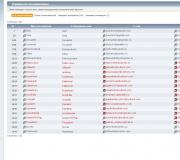What you need to know after buying an Apple smartphone. I bought an iPhone, what should I do next? What you need to know after buying an Apple smartphone What will happen if you put the date
Service centers all over Russia are approached by hundreds of people who have blocked their IPhone 5 and IPhone 6 by setting the date "January 1, 1970" in their phones. This information was confirmed to Izvestia in the official Apple service centers. Earlier on social networks there were messages that the IPhone of the last two series are blocked forever, if in this way "go back to the past." Oddly enough, the warning, on the contrary, prompted users to do "not necessary".
Some users, on the contrary, stated that nothing terrible will happen to the smartphone - on the contrary, it will acquire exclusive retro fonts and design of icons and wallpapers in the style of the 1970s. The cost of solving the problem - reassembling the device with reconnecting the battery (storage battery) - is on average 2 thousand rubles.
An incredible number of people come - there are dozens of them, '' said the Deepartment service center on 1st street of Yamskogo Pole in Moscow. - People keep walking and walking, and all because they read this information on the Internet. The phone reacts this way because of a developer error.
Some users wanted to "risk the health" of the phone, and some - to plunge into retro styling.
I do not want to swear with bad words, but this is a show off! - continued the interlocutor in the service. - Users want to stand out without thinking about the consequences. The victims say they wanted a "70s style phone screensaver."
Some time machine testers wanted to absolve themselves of responsibility for the iPhone experiment.
Usually refer to children or their girls. Less often they say that someone made a joke, ”said the Service Pro center on Bolshaya Dmitrovskaya in Moscow. - Since the end of last week, 10 people have come to us every day with such a problem.
MClabs on Chongarsky Boulevard in Moscow drew attention to the fact that there were no similar calls to the service before the Internet injection.
This suggests that people simply did not believe that their phone would be blocked, and decided to check, - added in the service center.
Information about dozens of applicants was also confirmed in 20 service centers in Moscow, as well as in Prestige LLC (in Kaluga) and Mobile Service (in Tver) they said that those who applied with the problem from the 1970s were, but not so many, as within the Moscow Ring Road.
Earlier, Apple said that the so-called "1970s bug" will be fixed in the next iOS update... Why such a bug appeared, the company did not specify, however, they emphasized that it could arise only due to manually entering the date for May or earlier than 1970.
Note that in social networks- mainly on Facebook and VKontakte - since the end of last week, videos have become popular in which IPhone users set a fatal date, the phone was blocked, and then the "craftsmen" explained on camera how to reanimate it on their own.
Psychiatrist-criminologist Mikhail Vinogradov said that the provocateurs who published information about the error in the IPhone system on the Internet knew very well that “a person has such a feature - he is naturally curious.”
Some people think that they are special, they like to feel unique, and if something is prohibited, then it is not a fact that for them. Those who set the “forbidden” date believed that nothing would happen to their phones, or they simply wanted to verify the information, ”Vinogradov says. - A person strives for what cannot be done.
The iPhone, like any complex technique, has many hidden functions, many of which are very helpful. Here is a selection of life hacks.
1. Unlock your phone with your nose
In winter, using a smartphone is not very convenient. Even if you have gloves that transmit a touch to the screen, in order to turn on the phone, you either need to enter the password each time or take off your gloves. But there is also another way. In the settings of the TouchID system, select "add a fingerprint", and put your nose instead of your finger. In the cold, the nose sticks out anyway, so it's easier to bring the phone to your nose than to take off your gloves.
2. Flip the phone over so it lags behind you
When you're at work, the constantly lit iPhone screen can be very distracting. Here is a retweet, there is news, here the channel has been updated. Even if notifications come without sound or vibration, your phone is constantly blinking somewhere in the field of view. If you turn it over, the phone vibrates only for the most important alerts. And if you have iOS 9 (or higher) installed, the proximity sensor will also inform the phone that the screen does not need to be turned on again. And so you can save battery power surprisingly noticeably.
3. Fall asleep faster in the evening
Starting with iOS 9.3, iPhones iPhone 5S and newer, the Night Shift feature has been introduced. This is a mode that changes the color of the screen depending on the time of day. The darker it is outside, the less cold colors and the more warm. If you sit with your phone in the evening on social networks, the bright light of the screen prevents you from falling asleep - it interferes with the production of melatonin, the sleep hormone. When Night Shift is on, this effect is reduced. You can enable the mode in the screen settings, and when the sun goes down, the screen will gradually change color.
4. Play music or podcasts quickly
When you connect headphones to your phone or insert USB cable connected to the machine, an icon appears on the lock screen in the lower left corner latest app that you have actively used with headphones - music, podcasts, YouTube. Very handy for quick launch. The same will happen if you double-click the "home" button - the icon will be at the bottom, under the carousel of open applications.
5. Close applications quickly
If you like to close apps so they don't drain your battery, we will disappoint you. This action is quite meaningless, alas. When the application is running in the background, it almost does not use up any charge. But then you can free up some RAM. Well, someone is just calmer when everything is closed. In any case, it can be done more efficiently. If you swipe the screen with not one finger, but three, then closing applications can be three times faster, since the iPhone screen is able to track more than one touch at a time.
6. Take photos discreetly
There are two ways to secretly take a photo. First, press any volume button on your phone, it works like a shutter. But all the same, if you turn the phone in your hands and press a button, someone will notice. If you have headphones with volume buttons (it is important that they work, some headphones have buttons, but they do not change the volume on an iPhone), you can take a photo and pretend that you are adjusting the headphones. We hope you will not use this knowledge for evil.
7. Calculate sines and cosines
If you open the calculator and turn the iPhone into landscape mode, that is, on its side, a regular calculator turns into a logarithmic one, and more complex calculations can be performed.
8. Check if the painting hangs straight.
Every iPhone has a compass since 3GS. But besides this, modern smartphones are crammed with other sensors. Including, there is an accelerometer and a gyroscope. These sensors allow you to use your iPhone as a level and check the evenness of any surface. Open the Compass app, swipe left, and place your phone on whatever you are testing for evenness.
9. Get new phone instead of the killed
There are many ways to break an iPhone. But if you give the iPhone for the first repair that comes along, the warranty flies. And the main thing that you deprive yourself of when you make repairs with an uncertified specialist is the ability to replace your phone. If you have broken the phone yourself, drowned it, or burned it, you can request a paid replacement from a certified repair center. To do this, the phone must be officially purchased, less than two years have passed since the purchase, and that the phone must not be opened with a screwdriver. Most likely it will come out more expensive than repairs, but you will have a completely new device.
10. Turn off your phone, even if your button is broken
On iPhones, the on-off button sometimes breaks. This was especially true for the 4 and 4S models. Almost all iPhones of that generation no longer have these buttons. But there is a trick. There is an Assistive Touch mode in the settings - for people with disabilities. This button appears on the screen and can be used to configure almost all phone functions with one hand. Including, there is a button "lock the screen". This can save you from thousands of messages and calls being dialed with your backside due to the button not working.
11. Recover accidentally deleted text
If you typed up, pasted text into the wrong document, erased what you were going to copy, the iPhone has a way to undo the last action with the text. To do this, the phone must be shaken. A window will appear asking if you want to undo this action or not. This feature is rarely needed, but when it is needed, it is needed very badly. Just remember, you made a mistake with the text - shake your phone.
Read also on ForumDaily:
stdClass Object (=> 4853 => iPhone => post_tag => iphone)
stdClass Object (=> 7670 => iphone => post_tag => ajfon)
stdClass Object (=> 13992 => Educational program => category => poleznaja-informatsija)
stdClass Object (=> 18508 => functions => post_tag => funkcii)
We ask you for support: make your contribution to the development of the ForumDaily project
Thank you for staying with us and trusting! Over the past four years, we have received a lot of grateful feedback from readers, whom our materials have helped to arrange life after moving to the United States, to get a job or education, find housing or arrange a child in a kindergarten.
The security of your contributions is guaranteed by using the highly secure Stripe system.
Always yours, ForumDaily!
Processing . . .
Surely many have heard about the date January 1, 1970 and what will happen if you put it on your iPhone. I propose today to fully understand this issue.
The topic is quite interesting and deserves attention, because without knowing about it, you can very easily turn your iPhone into a real brick.
All aspects of this problem and its solution will be further in the material.
What happens if you set the date to January 1, 1970 on an iPhone?
It all started with the fact that a certain "Reddit" found a rather amusing bug on devices starting with the iPhone 5S, that is, all models that have a 64-bit processor.
For this bug to occur, the following actions were performed on the video:
- went to Settings - General - Date and time;
- disable Automatically so that you can configure it manually;
- set the date to January 1, 1970 and the time 1:00;
- we get a brick.
As soon as this problem appeared, it raised a lot of noise and many video bloggers began to test their gadgets. After all, it became interesting about the reason.
The main theory is that iOS is a UNIX-based operating system. If you set this date, then the system time goes to a negative value.
The computing components of a smartphone start to go crazy and then the gadget simply cannot be loaded.
Standard solutions like reboot or recovery via DFU and Recovery mode just doesn't work.
Solving the problem with the date January 1, 1970 on an iPhone
We all know that in order to reset the settings on your computer, you just need to disconnect the battery on motherboard and then, in the BIOS, the settings will be reset, including the time.
Therefore, given that the iPhone is a kind of computer, the solution is similar. We need to do a very similar procedure on the phone.
There are two ways to achieve a reset:
- wait until the battery is completely discharged;
- disassemble the phone and manually disconnect the battery from the device.
In the first option, you really have to wait a long time and then you have to be patient. And this option is really normal if you don't want to spend money.
In the second case, you just need to do this operation yourself, but only if you have done this before and have enough experience, otherwise you can harm the device.
But the most ideal option, just go to whatever service center and say what your problem is. In a matter of minutes, the problem will be fixed and your iPhone will come to life again.
conclusions
Now you know what exactly will happen if you put on any iPhone, starting with 5S, the date January 1, 1970. At one time, all this made a lot of noise.
It's still not clear to the end today, corrected this problem or not. There are articles on the net about the fix, but there is no official confirmation from Apple.
Therefore, for now, it is better to avoid cruel jokes of your friends and not let them do it. Although now you know if this happens, what needs to be done in this case.
Guys, we put our soul into the site. Thank you for
that you discover this beauty. Thanks for the inspiration and the goosebumps.
Join us at Facebook and In contact with
Smartphones developed by Apple have long taken a strong position in the market mobile phones... However, operating system Apple phones still have unrevealed opportunities that you did not even know about.
site shares with you awesome tricks you can do with your iPhone.
Timer for playing music
Now, before going to bed, you can enjoy your favorite tunes without worrying about how to stay awake and leave the music playing all night. Just start a timer at the time you need, which is located on the "Clock" tab. In the "When finished" section, instead of the preset ringtone, select the "Stop" item and fall asleep. Your phone will do the rest of the work for you. A real find for audiobook lovers!
Create a unique vibration
Instead of a standard vibration pattern for text messages, you can easily create your own template.
- Go to phone settings, then - "Sounds"> "Ringtones"> "Vibration". Select the section labeled "Create Vibration".
- Start recording and tap the screen in time with the vibration you want. Then stop recording and save your template. It will be stored in the "Vibration" subsection (ringtones menu), in the "Custom" list.
In addition, you can create a personalized vibration for each contact in your phone book.
Cleaning the RAM of the device
To make your iPhone run faster, try clearing your device's RAM. This can be done with a few simple steps:
- Press and hold the power off button of your device until the shutdown slider appears.
- Without making the usual swipe on the shutdown slider, press and hold the "Home" button.
- After a few seconds, you will see a slight screen flickering and then you will be returned to the desktop again. To this moment RAM The iPhone or iPad is cleared and the device runs faster.
Message sent time
You can easily find out exact time sending a message with a few simple steps:
- Go to the Messages Application.
- Now open the conversation that contains the message you are interested in.
- Swipe from the right edge of the screen to the left.
- The date and time it was sent or received will appear next to each message.
Symbol counter for SMS
To avoid manually counting the characters used in a message, turn on the standard counter function on your iPhone:
- Open the Settings app, find the Messages section.
- In the "Messages" section, opposite the "Number of characters" item, activate the slider.
Ready! As soon as you start typing the text of your message, you will almost immediately notice a character counter on the side, which shows how many characters you have already entered.
Shooting video with the screen off
If you want others not to notice how you are taking photos or videos, do the following:
- On the locked screen, press the "Camera" button and lift the "curtain" that appears halfway.
- Continuing to hold the "curtain" in a half-open state, if necessary, switch to the video recording mode and press the record button.
- Double-click the Home button three times.
- Hold the "shutter" until the screen goes off completely and remember that the recording is already in progress!
- If you want to interrupt video recording, activate your device in the usual way and stop recording in the menu.
Rewind audio and video
You can change the rewind speed by moving the slider. So, the yellow area is used for fast rewinding, the red one rewinds twice as slow, and the green one takes it even longer.
Calling an extension number
If you want to call additional number from iPhone, dial the main number, and then hold down the asterisk for a few seconds. A comma will appear after the main number on the screen, enter the extension number and press "Call".
Changing the direction of the panorama
Easily change the direction of panorama shooting on iPhone by simply clicking the arrow on your phone screen.
Deleting digits in the calculator
If you notice an error in the dialed number, then delete any extreme digit by swiping your finger to the left or right in the input field.
Fast call for an ambulance
If you fill in your "medical card" in the phone in advance, any user will be able to provide doctors with information that is important to save your life in an emergency. We recommend that you indicate there at least a blood type and information about what medications you may be allergic to.
Recover closed pages in Safari
To see the most recently opened tabs in the Safari browser, simply click on the "+" sign at the bottom of the screen.
Offline maps
If you have previously downloaded the required map, then by typing "OK maps" in the search, you will be able to use the viewed maps in offline mode.
Hidden application "Field Test"
Service codes are available on the iPhone, with which you can get various information about the gadget, mobile operator and networks cellular communication... A simple call to the number * 3001 # 12345 # * can call up a hidden menu with information about the SIM card, network cellular operator, signal level, etc.
Increasing Wi-Fi speed

Surely you, too, treat your smartphone as a treasure. But unfortunately, you don't look after him properly. The Huffington Post has compiled a list of 11 mistakes in use. We subscribe.
11 mistakes in using iPhone
Ekaterina Bochkareva1. Never turn it off
You should really turn off your phone at least once a week, otherwise the battery will drain faster than necessary. According to experts, the battery deteriorates when we do not use the switched on smartphone. If you use your phone as an alarm clock, consider replacing it with a regular cheap watch, or turn off your iPhone for a while during the day.
2. Leave Wi-Fi and Bluetooth always on
When Wi-Fi and Bluetooth are turned on on the iPhone, but neither is being used, energy is wasted. V Everyday life you hardly need Wi-Fi and Bluetooth always on. It is better to turn them off and turn them on only when needed.
3. Use it in bad weather
Your iPhone is not designed for extreme high or low temperatures, so you should not use it outdoors when it is below 0 or above 30 degrees Celsius. Because of this, the battery is depleted, and the phone also freezes for a while. If you know in advance that you will have to get out in bad weather, turn off your iPhone or at least keep it in your pocket, away from the weather.
4. Leave to charge overnight
While it's convenient to leave your iPhone on overnight, some people think it's not a good idea. This topic has generated a lot of controversy. Many agree on one thing: leaving your iPhone turned on after a full charge is harmful. Because of this, over time, the battery deteriorates and the phone is discharged faster.
“The battery will perform better if you unplug it from the power source before it reaches 100%. If you leave the phone on a charge when it is fully charged, then the efficiency of the smartphone decreases slightly, ”wrote Gizmodo last year. Try charging it throughout the day to unplug immediately when fully charged. Well, or use a special timer for this.
5. Fully charge or discharge the battery
Lithium-ion batteries - the ones used in iPhones - work best when they're 50 to 80 percent charged, Shane Boesky, founder of Farbe Technik, a battery charging accessory company, told Digital Trends. On the other hand, if the battery is completely discharged, then the battery will fall into a "completely discharged battery state", because of this, the ions will not be able to hold a charge for a long time, Apple representatives note. By recharging the battery at short intervals, the ions in the battery get enough energy to last longer and extend the battery life, he adds. Charging the battery is akin to having a snack and meal breaks throughout the day. Think of it this way.
6. Using a non-Apple charger
Charging Apple dear but they are well worth the cost. Using a charger from other brands can negatively affect your phone. According to some reports, counterfeit chargers even cause fires and explosions. Therefore, Apple has created a take-back program for USB charging adapters. According to her, since August 2013, in exchange for fake chargers, users have received a discount on real Apple chargers. (Discounts were valid until August 18, 2013).
7. Don't clean it
Your iPhone looks disgusting. Well, really disgusting. Pets have less germs on toilet seats and on their plates than they do on your iPhone. Apple recommends wiping your gadget with a "soft, lint-free cloth." In addition, devices with ultraviolet radiation are used to disinfect the phone. Remember to clean the charging port. Garbage from pockets and wallets gets stuck and accumulates there, which causes connection problems. Use a toothpick, fine needle, or the sharp end of an earring to remove any dirt.
8. Walking with your phone in your hands, not noticing anything
Whether you realize it or not, the iPhone is a valuable black market item and a desirable target for thieves. About 40% of thefts in large cities in 2013 were theft of mobile devices. This was announced last year by the US Federal Communications Commission. Therefore, it is not safe to walk with a phone in your hands, hovering in the clouds.
9. Didn't protect it with a password
Half of iPhone users do not set a lock password on their phones, Apple reported in 2013. If you have not set a passcode on your iPhone, thieves will have full access to your data and personal information in the event of theft. A password is the easiest way to protect your personal data from intrusions.
10. Give access to your location to all applications in a row
Apps like Maps need "location access" in order to work correctly. However, they usually notify you when you need to enable this feature. Other apps work fine without geolocation. Go to Settings> Privacy> Location Services and deactivate the feature by disabling it in all secondary applications. Your battery will thank you.
11. Allow to use push notifications in each application
Push notifications keep the phone on full alert and require a constant data connection, draining the battery. When the phone receives another notification, the display lights up, thereby reducing battery life. The researchers also found that notifications interfere with focus. Go to Settings> Notifications and select only one important app.