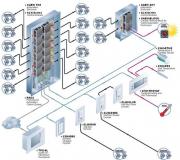How to rollback IOS version on iPhone, iPad. How to rollback iOS version on iPhone, iPad Preparing to rollback iOS
On iPhones and iPads, many users had a desire to roll back to the previous faster and more stable firmware. Even in spite of the fact that Apple covered up the possibility of rollback, craftsmen concocted a utility OdysseusOTA2, which returns the ability to downgrade on some iOS devices. On what devices it is possible, what is needed for this and how to do it - read in this material.
Rollback to iOS 8.4.1. is only possible because Apple is still signing OTAblobs for iOS 8.4.1. A prerequisite for downgrade is availability.
Unfortunately, the utility OdysseusOTA2 does not allow rollback on all iOS devices. The lucky ones are the owners of iPhone 5, iPhone 5c, iPhone 4s, iPad 3 and iPad 2, who can rollback from iOS 9.0, 9.0.1, 9.0.2 to iOS 8.4.1 without having certificates. Also OdysseusOTA2 allows users of these iPhones and iPads to upgrade from iOS 7 to iOS 8.4.1.
How to rollback (downgrade) from iOS 9-9.0.2 to iOS 8.4.1 using the OdysseusOTA2 utility
1 ... for your device model. Place the firmware file on your desktop.
2 ... Download the downgrade utility OdysseusOTA2 from here.
3 ... Open " Terminal"And enter the following commands in sequence:
cd to the directory
cd odysseusOTA2
cd macos
After each of them, press the key Return(Enter).
Attention! Examples of all commands are in the "README.txt" file located in the "odysseusOTA2" folder.

./ipsw ~ / Desktop / .ipsw custom_downgrade.ipsw -bbupdate
where instead of specify the name of the firmware, for example:
./ipsw ~ / Desktop / iPhone5,2_8.4.1_12H321_Restore.ipsw custom_downgrade.ipsw -bbupdate
Wait until the end of the process (the message “ Done»).
5
... Download SHSH Blobs by entering the following command in Terminal:
./idevicerestore -t custom_downgrade.ipsw
6 ... Unpack pwnediBSS by entering the following command in Terminal:
./xpwntool `unzip -j custom_downgrade.ipsw 'Firmware / dfu / iBSS *' | awk '/ inflating / (print $ 2)' 'pwnediBSS
7 ... Open Cydia on your iPhone or iPad.

8
... Go to the section " Search».

9
... In the search bar enter “ OpenSSH", Select the utility and click the" Install».

10
... Click on the button " Return to Cydia».
11
... Connect your iPhone or iPad to the same network as your Mac.
12
... Open up Settings → Wi-Fi→ select active connection to the network and remember the IP address.

13
... V " Terminal»Enter the following command to copy the resulting files to your iPhone or iPad:
scp pwnediBSS ../kloader [email protected] _OF_DEVICE:
where instead of IP_OF_DEVICE
scp pwnediBSS ../kloader [email protected]:
Attention! After entering the IP address, don't forget to include the colon!
14
... Confirm your actions by entering the command "Yes".
15
... For the password, enter "Alpine"(without quotes).
16
... V " Terminal"Open a new tab and enter the following command:
ssh [email protected] _OF_DEVICE
where instead of IP_OF_DEVICE enter the IP address of your device, for example:
17 ... To post "Terminal" ~ root # enter the following command:
./kloader pwnediBSS
18
... When iPhone display or iPad turns black, close in "Terminal" the current tab with the ssh session.
19
... Enter the following command in the main window "Terminal":
./idevicerestore -w ./custom_downgrade.ipsw
Wait for the process to finish, during which the iPhone or iPad reboots several times. At the end of the process, a window will appear with the initial setup of iOS 8.4.1.
Ready!
When you upgrade to a newer version of IOS, you may notice that you don't like the firmware. In this case, there is a great way out - to roll back the software to the optimal version, in your opinion. That is, if you have updated to, for example, IOS 10, then you can safely install on your IOS device 8 using the instructions below.
When to rollback iOS
The reasons for installing an older version of the operating system may be the following circumstances:
- Design changes with new firmware versions, and not all users may like the new design.
- The most common reason is the appearance of freezes and glitches. There are similar problems for two reasons: either the new firmware version became available to users in a too raw form, with errors in the code and flaws, or the device that was updated has become outdated for the loads created new version IOS.
Please note that it is not possible to rollback any device for any version, detailed information about which device can be rolled back to which version of the firmware, you can see on the following site - http://appstudio.org/shsh. All data is arranged in a table format.
How to rollback iOS to a specific version on an Apple device
Before starting the process, you need to prepare the following things:
- ITunes installed on your computer and updated to the latest version.
- Downloaded to an easily accessible folder the version of your choice software in the IPSW format. You can download it from trusted Internet sites that distribute IOS firmware for free, for example, at the following link - http://appstudio.org/ios. Download the firmware strictly for your device model, otherwise there will be problems during installation.
- USB adapter that connects your device to your computer.
If you have met all of the above conditions, then the next step will be to prepare the device itself for the rollback process.
Saving important data
Keep in mind that when you roll back a device, all data, apps, and media files are permanently erased from the device, so it's worth taking care of them. There is an option that allows you to delete files from the device, it will be discussed below in the article, but it is no less stable. You can save everything you need using a backup, created as follows:
Disable password
Another important point is disabling the password and Touch ID, if supported and enabled on your device.

Deactivating Find My iPhone
Before any actions with the device's firmware, you must disable the "Find iPhone" function, otherwise, iTunes will simply not allow you to perform any actions:

Rollback firmware
If all the previous preparatory work has been carried out, then you can proceed to the rollback itself. It does not matter from which device you rollback, as well as from which and to which version of IOS you will be migrated.
- Connect your device to your computer using a USB adapter.
- Log in to the system.
- Go to the settings of your device by clicking on the icon in the form of a phone or tablet.
- Hold down the Shift key on your keyboard if you're using Windows, or the Option key if you're using Mac OS. Without releasing the key, click on the "Restore" button.
- A window with folders will open, you need to specify the path to the firmware that you downloaded earlier.
- Wait for iTunes to extract the software from the firmware and install it. The process can last from five minutes to half an hour, do not disconnect the device from the computer and do not interrupt the process with any action, otherwise the device may enter the infinite recovery mode.
Rollback without data loss
This rollback option also exists, it allows you to rollback without losing data on the device. To do this, in paragraph 4 of the "Firmware Rollback" section, you need to click on the "Restore" button, and the "Update" button. All other steps are exactly the same. The only thing worth considering is that performing a full recovery, that is, resetting the system and installing it from scratch, is safer, since the chance that from previous version any elements will remain much lower.
Video Tutorial: How to Roll Back iOS Version
Third party rollback programs
If for some reason the method with iTunes does not suit you, then you can use the third-party program RedSnow. It is distributed free of charge for both Windows and Mac OS on the developer's official website - http://redsnow.ru.
- After downloading and opening the program, select the Extras section.
- Click on the Even More button.
- In the menu that opens, go to the Restore block.
- Click the IPSW button to specify the path to the pre-downloaded firmware.
- In the notification that appears, you will be asked whether to cancel the promotion of the modem or not. Click on the "Yes" option.
- A window will open in which you will be warned that now the device will need to be put into recovery mode, close it.
- Connect your device to your computer with a USB adapter and enter it into DFU Mode. How to do this is described step by step in the program itself.
- If you have not performed such rollback operations with this program before, then click on the Remote button so that it automatically finds the necessary hashes on its servers.
- Done, now it remains to wait for the end of the process. The device will automatically update to the version you downloaded and turn on, after which you will have to go through the initial setup process.
Is it possible to rollback individual applications
If the purpose of your system rollback is to install older versions of applications, then you should not carry it out, since there is a better option - to use special program App Admin. You can download it directly from App Store is free. Thanks to this application, you can view all available versions of applications installed on your phone and roll back to them. To use the program, you just need to select the applications to rollback and enter a unique version number to which you want to roll back the selected application.
So, the installation of an older version of the software is possible on all devices from Apple, but you can rollback not to any version, but only to those that have the SHSH signature. The process can be performed both through the official iTunes application and through third party programs... The main thing is to download the correct firmware version and not interrupt the update process until it is fully completed.
Attention! In the article, I use screenshots with iPod Touch, but this does not play a significant role. This instruction equally relevant for iPad, iPhone or iPod Touch.
Rollback iOS firmware (Downgrade iOS)- installing an older firmware version. Previously, downgrading firmware to old systems was difficult, but more likely. To do this, the user had to save SHSH-certificates (digital signature, unique for each device).
V in this case we are rolling back iOS 9 to iOS 8. These two systems support: iPad 2, iPad Mini 1, iPhone 4s, iPod Touch 5G and newer devices. Rollback is possible for all these devices. exclusively on iOS 8.4(as of July 12, 2015) even with SHSH saved.
Now for the general case. As a rule, a rollback to an older firmware version is possible:
a) if the previous firmware is still considered up-to-date. For example, in this moment the whole world is testing iOS 9 Public Beta. Official version iOS 9 will be released in the fall. So, up to this point, the user has the opportunity to flash his device to the current officially iOS 8.4.
b) if new official firmware just came out. For example, after the official release of iOS 9, the user will have from 1 to 7 days (maybe a little more) to change his mind and roll back. At some point, Apple suddenly stops signing old firmware and then rollback is impossible or significantly difficult.
The rollback instructions in this case are identical to the firmware via recovery ..
Step 1. We download the firmware from our device, which can be rolled back.
Step 2. Disable the function: “Find iPad, iPhone or iPod” (depending on your device). Settings-> iCloud.
If this is not done, then iTunes will not allow you to carry out the firmware. After flashing, do not forget to turn the option back on.
Step 2. We connect the device to the computer via a cord. We go into iTunes and select the device. We are looking for the "Restore" button and press with the previously pressed Alt-Option (in OS X) or Shift (in Windows) key.

In the new window, select the downloaded firmware. Then in the window that appears, click "Restore" and the restore / rollback process begins.

This must be remembered!
The device will roll back to factory settings. That is, before starting the system, you will have to configure it again (you must at least know the password for the Wi-Fi network).
A backup copy can be rolled onto an older firmware only if you have a backup copy made on the old firmware. Including therefore, it is recommended to save the backup on computer.

Happy rollback everyone! :) If you have any questions, additions or problems - write comments.
With software update on mobile devices today almost every person is familiar. This operation usually does not provide anything difficult. The owners of Apple phones were offered a new iOS 10 version. However, this software did not impress users too much. Therefore, many are thinking about how to roll back iOS 10 to 9. What should every owner of an "apple" phone or tablet know about this operation? What scenarios are possible?
Myth or Reality?
To begin with, it is necessary to understand whether it is possible to roll back iOS 10 to version 9 of the software. Indeed, often after updating this or that content on mobile phone you cannot downgrade to older versions.
Fortunately, downgrading iOS to iPhone / iPad is possible. This is an operation available to all. It is recognized as official and does not require any special knowledge and skills. However, there is some information you need to read before rolling back.
Before reset
How to rollback iOS 10 to 9? Before bringing the idea to life, you need to remember the following:
- Backups from the tenth version of the operating system are not suitable for iOS 9.
- There are several types of rollbacks - "clean" and with data retention. The second method is not recommended. It causes problems when using the Music app.
- Before performing the operation, you must make sure that sync is turned on in iCloud. In the corresponding settings item in the "Settings" -iCloud menu, you must enable the appropriate switch. The slider "Media Library" also needs to be activated.
- Disable Find My iPhone. If you neglect this step, rollback will be impossible.
Perhaps this is enough. You can think about how to roll back iOS 10 to 9.
Full rollback
Let's start with the preferred approach. It is about a "clean" rollback. Similar method used in practice most often. It avoids system crashes and malfunctions.

How to roll back iOS10 to 9? To do this, you must follow certain instructions. It looks something like this:
- Launch iTunes on PC.
- Connect iPhone to computer. To do this, you need to use a USB cable.
- Launch iTunes. In the "Browse" menu, select the "Back up" option. Wait for the operation to complete.
- Go to the site ipsw.me. Choose here your phone model along with the firmware.
- Wait until the corresponding software is loaded. After completing the operation, go to iTunes and in the "Overview" tab, click on Option (in Windows, this is the Shift button).
- Click on "Restore iPhone".
- Select the previously downloaded iOS in the window that appears.
- Complete the update by clicking on the "Restore" message.
That's all. Now you can wait for the device to reboot. During OS initialization, you cannot disconnect the device from the PC. In the end, you must select " New iPhone"and authorize using AppleID.
Saving settings
From now on, it is clear how to roll back iOS 10 to 9. The instruction presented to your attention earlier implies full reset settings and data. You can save them if you want. What is required for this?
How to rollback iOS 10 to 9 while keeping the information on the device? We'll have to adhere to the previously proposed algorithm, but with some changes. During the selection of the firmware, you will need to click on "Shift", and then select "Update". Otherwise, the algorithm of actions will be exactly the same. When updating, you must unlock the gadget for the operation to complete successfully.

So, now it is clear how you can rollback the operating system from Apple phones and tablets from version 10 to version 9. No further options for the development of events are envisaged. You cannot rollback without iTunes.
Which method should you use? As already mentioned, it is recommended to pay attention to the "clean" rollback. This is the only way to speak with confidence about normal work with iOS in the future.
It has not even come out yet, but is available only to a few developers, but people are already complaining about the glitches of the new operating system. And some even want to install iOS 8 instead of iOS 9, or even more early version... How is it - developers have access and do they really need instructions on how to rollback iOS 9? Okay, okay, admit that you are not a developer and read this guide on how to return iOS 8 further.
Actually, removing iOS 9 is quite simple - everything is done through iTunes. The main thing is to download the correct firmware for your iPhone or iPad. To make it easier to find, here is a list of the latest final firmware for current iPhones (from 4S to 6/6 Plus):
And so full list older firmwares (generally all versions for all iPhone variants!) can be seen on this page.

Now let's take a look at how to remove iOS 9 and return iOS 8:
- download latest version iOS 8 firmware for your device;
- turn off your iPhone or iPad;
- connect your smartphone or tablet to your computer;
- start iTunes;
- hold and hold the Home and Off buttons at the same time - this is necessary to enter the DFU mode;
- after 10 seconds, release the power button, and continue to hold the Home button until the device is recognized in recovery mode in iTunes;
- after recognition, press and hold the key (in OS X) on the keyboard;
- click the Restore iPhone / iPad button;
- select the downloaded firmware file in the window that appears;
- click the Restore button again to confirm the operation;
- wait for the operation to complete.

Yes, that's all. The idea is fast and not difficult. By the way, I would recommend that you keep the latest firmware from your current operating system- you never know Apple will make it unavailable after release final version iOS 9? It will become of her!